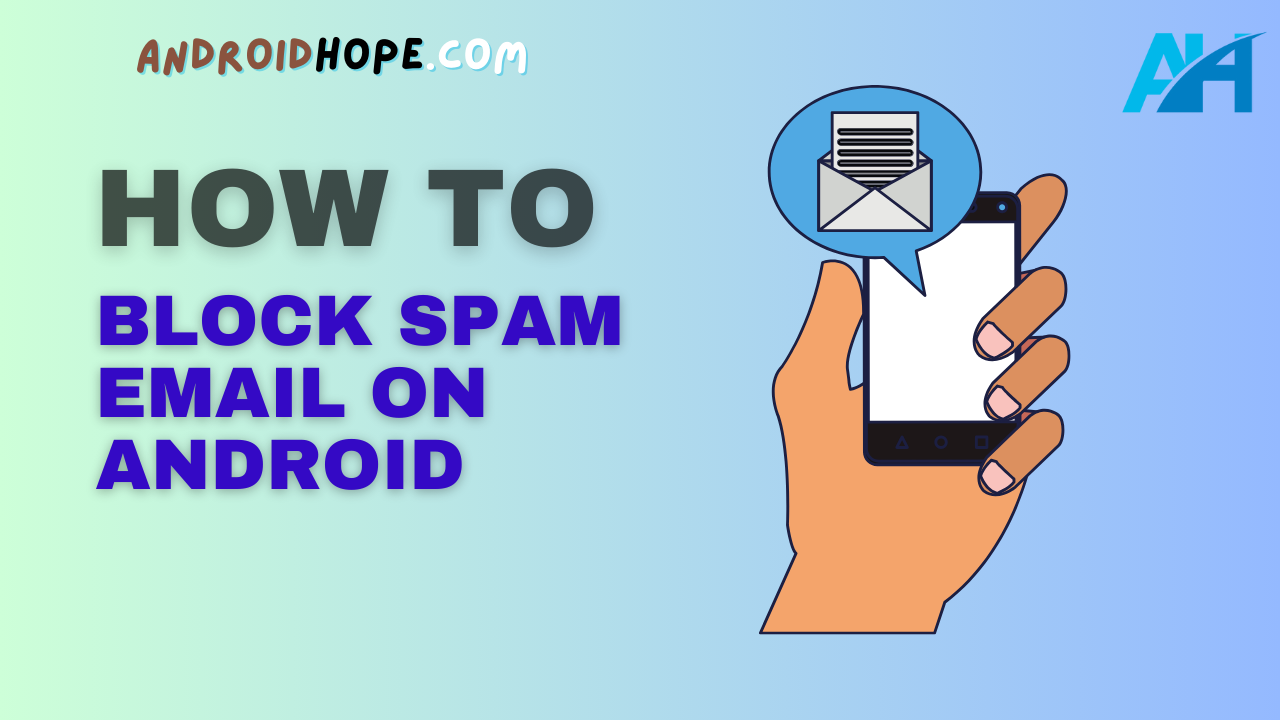Spam email can be annoying and even dangerous. Thankfully, Android offers multiple ways to block and filter spam to keep your inbox clean.
This in-depth guide will teach you everything you need to know to stop spam on your Android device in 2024.
Dealing with spam email is a necessary evil in today’s digitally-connected world.
The average person receives tens of spam messages per day, ranging from harmless marketing emails to phishing attempts aimed at stealing personal information.
Left unchecked, spam can make it difficult to find important emails and even lead to identity theft.
The good news is Android provides built-in tools and third-party apps to block spam calls and texts.
With a few adjustments, you can stop spam in its tracks and take control of your inbox.
This guide will cover all the techniques you need to know, including:
- Using Gmail’s spam filtering
- Adding email addresses and domains to blocklists
- Enabling spam protection in the Android Messages app
- Downloading spam blocker apps
- Adjusting notification settings
- Updating privacy and security options
- Avoiding unsafe links and attachments
- Reporting spam to carriers
With the right combination of Android settings and spam-blocking apps, you can effectively filter spam on both your phone and tablet.
Let’s get started!
Use Gmail’s Built-In Spam Filter
Gmail has a robust spam filtering system that moves the majority of junk mail on Android into the Spam folder.
By regularly checking this folder and marking messages as spam, you can “train” Gmail to become better at identifying and blocking unwanted emails over time.
Here are some tips for managing Gmail’s spam filter on your Android device:
- Check the Spam folder frequently – Open the Spam folder and look for any legitimate email that has been incorrectly flagged. Tap the dropdown arrow next to the message and select “Not spam” to move it to your inbox.
- Report spam – When you identify a spam message, tap the dropdown arrow and choose “Report spam”. Gmail will use this feedback to improve its filter.
- Unsubscribe from unwanted mailings – Rather than reporting marketing emails as spam, look for an unsubscribe link at the bottom. This will remove you from the sender’s distribution list.
- Mark spam as read – Open spam messages and mark them as read. This removes clutter and prevents the Spam folder from getting overloaded.
- Empty spam regularly – To delete all messages in Spam, tap the checkbox at the top of the folder and then the trash icon. Doing this monthly can improve performance.
Adjusting a few settings can also help Gmail’s filtering algorithm:
- Enable ” Priority inbox” to move obvious spam to lower priority.
- Under “Spam protection”, switch on “Aggressive spam filtering” to catch more junk mail.
Following these best practices will ensure Gmail blocks the vast majority of spam on your Android phone or tablet.
Block Email Addresses and Domains
For persistent spammers that slip through Gmail’s filters, you can manually block their email address or domain.
This will automatically delete future messages from these senders.
Here is how to block an email address on Android:
- Open the spam message and tap the dropdown arrow next to the sender’s name.
- Select “Block [email address]”.
- Confirm you want to block all future emails from that address.
And to block an entire domain:
- Open Gmail’s side menu and go to Settings.
- Tap the account name and select “Blocked addresses”.
- Enter the domain you want to block, such as “@spamexample.com”.
- Tap “Block” to add it to your blocklist.
Any email sent from a blocked address or domain will automatically go to Gmail’s spam folder.
These senders are unable to contact you until you unblock them.
Enable Spam Protection in Android Messages
The default text messaging app on Android also includes options to filter and report spam.
Here’s how to enable spam protection in Android Messages:
- Open the Messages app and tap the three-dot menu.
- Go to Settings > Spam protection.
- Toggle on “Enable spam protection”.
This will detect potential spam text messages and move them to a separate Spam & blocked conversations folder. Check this folder occasionally for any mislabeled messages, and be sure to mark spam threads as spam.
You can also block specific phone numbers from texting you:
- Tap & hold an unwanted message thread.
- Select “Block & report spam”.
Android Messages will automatically delete future texts from blocked numbers.
Download a Spam Blocker App
The tools built into Android provide reliable spam filtering for most users.
But you can add an extra layer of protection with a dedicated spam blocker app.
Top options include:
- RoboKiller – Calls and texts are routed through RoboKiller’s servers, where AI determines if they are spam. You can customize blocklists and auto-responses.
- Truecaller – Crowdsourced spam identification lets Truecaller block known telemarketers, robocallers, and spammers. Also includes caller ID.
- Mr. Number – Automatically blocks suspected spam calls and texts. See ratings from other users to identify verified spammers.
- Hiya – Uses phone number research and community feedback to identify unknown callers and block fraud.
- Should I Answer? The answering machine picks up unidentified calls so you can screen them. Blocks verified spammers automatically.
Test different spam apps to find one that works best and identifies the highest percentage of junk calls and texts on your Android device.
Most offer free trials or free versions with limited features.
Adjust Notification Settings
You can cut down on disruptions from spam by customizing your notification settings:
- Silence unknown callers – Go to Settings > Sound & vibration > Default notification sound and select “None” to mute calls from unidentified numbers.
- Disable message previews – For privacy, turn off message previews for texts. Go to Settings > Notifications > On the lock screen > Don’t show notifications at all.
- Block visual disturbances – Disable notification dots, status bar icons, and pop-ups from unwanted apps. Long press the app icon, tap the (I), and customize.
- Lower notification priority – For less important apps, long press the notification, select all categories, and tap Minimize to make them less intrusive.
These tweaks ensure only notifications you care about grab your attention.
Temporarily muting new contacts or messages from unknown senders helps avoid spam interruptions.
Update Privacy and Security Settings
Spam tends to increase if your contact information is available publicly or shared with third parties.
Here are a few settings to double-check:
- Limit app permissions – Ensure only trusted apps have access to contacts, microphone, location, and SMS. Revoke any unnecessary permissions.
- Disable contact discovery – Turn off the Contacts permission for social media apps and other nonessential services to limit contact scraping.
- Make contacts private – Under your profile Privacy settings, set your contacts to be visible to “Only you” or “Your circles” if you want to limit visibility.
- Disable location sharing – Don’t enable location tracking on apps that don’t need it. This prevents physical spam mail and unsolicited marketing based on your location.
- Use two-factor authentication – Add an extra layer of account security by requiring a code from your phone during login attempts. This prevents unauthorized access.
- Check connected services – Remove any unknown linked accounts or odd third-party services connected to your Google account. These could expose your data.
Proactively protecting your private data reduces the risk of it falling into the hands of spammers.
Enable any available privacy protections.
Avoid Unsafe Links and Attachments
One common spam technique is to send links or attachments that download malware or expose you to phishing scams designed to steal personal information.
Here are some tips to avoid unsafe links on your Android device:
- Don’t click links from unrecognized numbers. These often lead to spam sites.
- Check the actual URL before clicking any link. Watch for misspelled or suspicious domains.
- Never download attachments you aren’t expecting, even from known contacts. The file could contain viruses.
- Install antivirus software to scan any files before opening them. Popular options include Avast, AVG, and Norton.
- Make sure you have Google Play Protect enabled. This scans apps from the Play Store for malware.
- Don’t follow links promising gift cards or other prizes. These “freebie” scams lead to survey scams.
- Be suspicious of shortened URLs from untrusted sources. Preview them first in a URL expander.
Staying vigilant against suspicious links and unexpected downloads goes a long way toward avoiding malware installed by spammed files.
When in doubt, delete any questionable attachments unopened.
Report Spam to Your Carrier
If you continue receiving spam texts from a particular number, notify your mobile carrier by forwarding the unwanted messages.
Most major carriers allow customers to report spam through email or directly in their apps:
- AT&T – File spam text reports at https://www.att.com/esupport/article.html#!/wireless/KM1041911 or through the myAT&T app.
- T-Mobile – Report spam texts by emailing spam@t-mobile.com with the date, time, and full phone number that texted you.
- Verizon – Forward unwanted texts to SPAM (7726) or report them at https://www.verizon.com/support/block-unblock-unwanted-calls-texts/.
- Sprint – Submit spam text messages through the Sprint Support bot in the My Sprint app.
The carrier can investigate the spam sender and potentially block them at the network level.
Documenting scam attempts also helps alert other customers.
Conclusion
Putting a stop to spam texts, calls and emails makes life with Android much more enjoyable.
The strategies in this guide, including Gmail filtering, spam app blockers, notification adjustments, and safe link practices will help you reclaim control of your inbox and block the majority of unwanted communications.
Consistently reporting spam back to Google and your mobile provider trains the filters to become more accurate over time.
Stay vigilant in protecting your private contact information.
With the right combination of Android settings and spam-blocking tools, you’ll be ready to wave goodbye to most junk texts and emails in 2024.