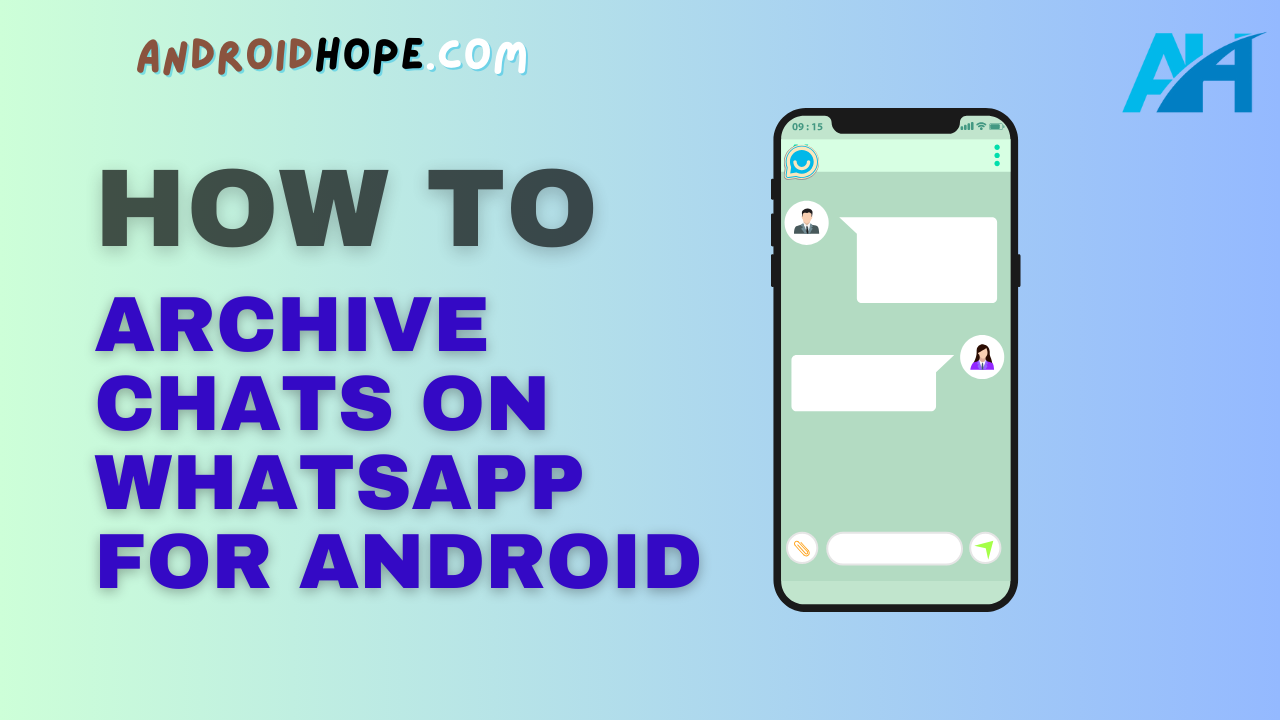WhatsApp has become one of the most popular messaging apps, with over 2 billion users worldwide.
One of its key features is the ability to archive chats, helping you keep your inbox organized and decluttered.
Archiving a chat on WhatsApp for Android is easy and can be done with just a few taps.
In this guide, we will walk you through everything you need to know about archiving chats on WhatsApp for Android.
What Does Archiving a Chat Mean on WhatsApp?
When you archive a chat on WhatsApp, it removes the chat from your main Chats tab and stores it in your Archived chats.
The chat is not deleted, it is simply hidden from the main view for organizational purposes.
Some key things to note about archived chats:
- Archived chats do not send notifications when new messages arrive. This helps reduce distractions from conversations you don’t need to engage with actively.
- You can still find and access archived chats in the Archived chats tab. So your conversations are not lost, just hidden from the main view.
- When you archive a group chat, you won’t receive any notifications from that group until you unarchive it.
- Archiving is a client-side operation. So archiving a chat on your device does not archive it for other participants.
- You can archive both individual and group chats.
Overall, archiving is a convenient way to organize your inbox and mute conversations temporarily without deleting them.
How to Archive a Chat on WhatsApp for Android
Archiving a chat on WhatsApp for Android just takes a few simple taps.
Here is a step-by-step guide:
Archiving an Individual Chat
- Open WhatsApp and go to your Chats tab.
- Tap and hold the individual chat you want to archive.
- Tap the Archive icon at the top of the screen. It looks like a folder.
- The chat will now be archived and disappear from your Chats screen.
Archiving a Group Chat
- Open WhatsApp and go to your Chats tab.
- Tap and hold the group chat you want to archive.
- Tap the Archive icon at the top of the screen.
- Confirm archiving in the pop-up by tapping Archive.
- The group chat will now be archived and disappear from your main chat screen.
And that’s it! The chat is now archived and will stay muted until you unarchive it.
How to View Archived Chats on WhatsApp for Android
Archived chats don’t disappear forever – you can still access them when needed in the Archived chats tab.
Here’s how to view your archived conversations:
- Open WhatsApp and tap on the three-dot menu icon in the top-right corner.
- Select Archived chats.
- This will open your Archived chats tab where you can see all your archived conversations.
- Tap on any archived chat to open it and view the messages. The chat will remain archived.
- To return to your Chats tab, simply tap the Back arrow in the top left.
So your archived conversations are not deleted, just hidden away neatly when not in frequent use.
You can easily access them anytime in the Archived chats tab.
How to Unarchive a Chat on WhatsApp for Android
If you want to unarchive a chat and restore it to your main Chats screen, that is easy to do as well:
- Open the Archived chats tab.
- Tap and hold the archived chat you want to unarchive.
- Select Unarchive from the menu.
- The chat will now be restored to your Chats tab.
- You’ll start receiving notifications from this chat again as normal.
- To re-archive the chat, just repeat the archiving process outlined earlier.
Unarchiving is a handy way to restore important conversations to your main tab when needed.
Customizing Archived Chats Settings
WhatsApp provides a few options to customize your archived chat behavior and notifications:
- You can enable notifications for archived chats. This means you will still get notified of new messages, even in archived chats. Go to Settings > Notifications > Use high-priority notifications to enable this.
- Under Settings > Chats, you can choose to automatically archive inactive chats after 6 months, 1 year, or never.
- Chats will remain archived after a WhatsApp update. Your archive settings persist.
- If you delete a chat, it will remove the chat from archived as well. Archiving is not a way to recover deleted chats.
- You can pin up to 3 archived chats to the top of your archived list for easy access.
Take advantage of these settings to customize archived chats to suit your preferences.
The defaults work well for most users.
Archiving vs Muting Chats
WhatsApp gives you two ways to temporarily hide conversations – archiving and muting.
But what’s the difference, and when should you use each?
Archiving removes the chat from your Chats tab entirely. You won’t get notifications and the chat is hidden. But you can still find it in Archived chats.
Muting keeps the chat in your Chats tab but mutes notifications. The chat stays visible but silent.
In most cases, archiving is better if you want to completely hide a conversation.
Muting may be preferable for conversations you want to keep handy but don’t want notifications from.
You can use both – mute first, then archive once the chat is no longer important.
This clears it out of view while ensuring you have the history if needed later on.
Can You Recover Archived Chats if Deleted?
If you permanently delete an archived chat, is it gone forever? Unfortunately, yes – archiving does not enable recovery of deleted chats.
Here is what happens when you delete archived chats:
- If you delete a chat that is archived, it is removed entirely from WhatsApp and cannot be recovered.
- Other participants will still have the chat history on their devices. But you will lose access to your device.
- There is no “trash” or “recycle bin” for deleted WhatsApp chats. Once it’s gone, it’s gone!
So archiving itself does not act as a way to recover chats.
You should back up your chat history regularly to preserve important conversations.
Use the archive just for organization!
Troubleshooting Archived Chats
Archiving chats is generally straightforward.
But here are some solutions for common issues you may encounter:
Archived chats reappearing: Sometimes archived chats seem to show up in your Chats tab again on their own. This is usually because you are being added to archived group chats by other members. Re-archive chats that reappear.
Notifications from archived chats: If you get notifications from an archived chat, check your archived notifications settings. Mute the chat, then archive if needed.
Can’t find archived chat: Make sure you are looking in the correct Archived chats tab. Try using WhatsApp search to locate the chat.
Chat won’t stay archived: Enable auto-archive in Settings to have WhatsApp automatically re-archive inactive chats after a duration of your choice.
Reach out to WhatsApp support if you encounter persistent issues archiving chats.
But these simple tips should help troubleshoot most problems!
Frequently Asked Questions About Archived Chats
Here are answers to some common questions about managing archived chats on WhatsApp:
How many chats can you archive at once?
There is no limit to how many chats you can archive on WhatsApp. You can archive some or all of your conversations.
Do archived chats take up space?
Yes, your archived chats still occupy space and count towards your total storage usage. Archiving simply hides them from view.
Can you find archived messages using WhatsApp search?
Yes! WhatsApp’s built-in search tool will scan through your archived conversations too. This helps you find old messages even in archived chats.
Do archived messages get deleted after 7 years?
No, WhatsApp does not automatically delete archived chats after any duration. They will stay archived indefinitely unless you delete them manually.
Can someone tell if I’ve archived their chat?
No, archiving is device-specific. Other participants do not indicate if you have their chat archived or not.
Is there a limit on how long you can archive a chat?
There is no time limit on how long a chat can stay archived. Chats will remain archived until you unarchive them manually.
Conclusion
We hope this guide covered everything you need to know about archiving chats on WhatsApp for Android! Here are the key points:
- Use archiving to organize your inbox by hiding less important chats.
- Archived chats are easily accessible but muted from notifications.
- View your archive and unarchive conversations anytime.
- Customize archiving behavior in Settings based on your preferences.
- Archiving does not recover deleted chats – be sure to back up your data.
- Troubleshoot any issues with reappearing, missing, or unarchiving chats.
Archiving is a super handy WhatsApp tool once you understand how to use it properly.
Implement it to take control of your inbox and keep conversations neat and decluttered!