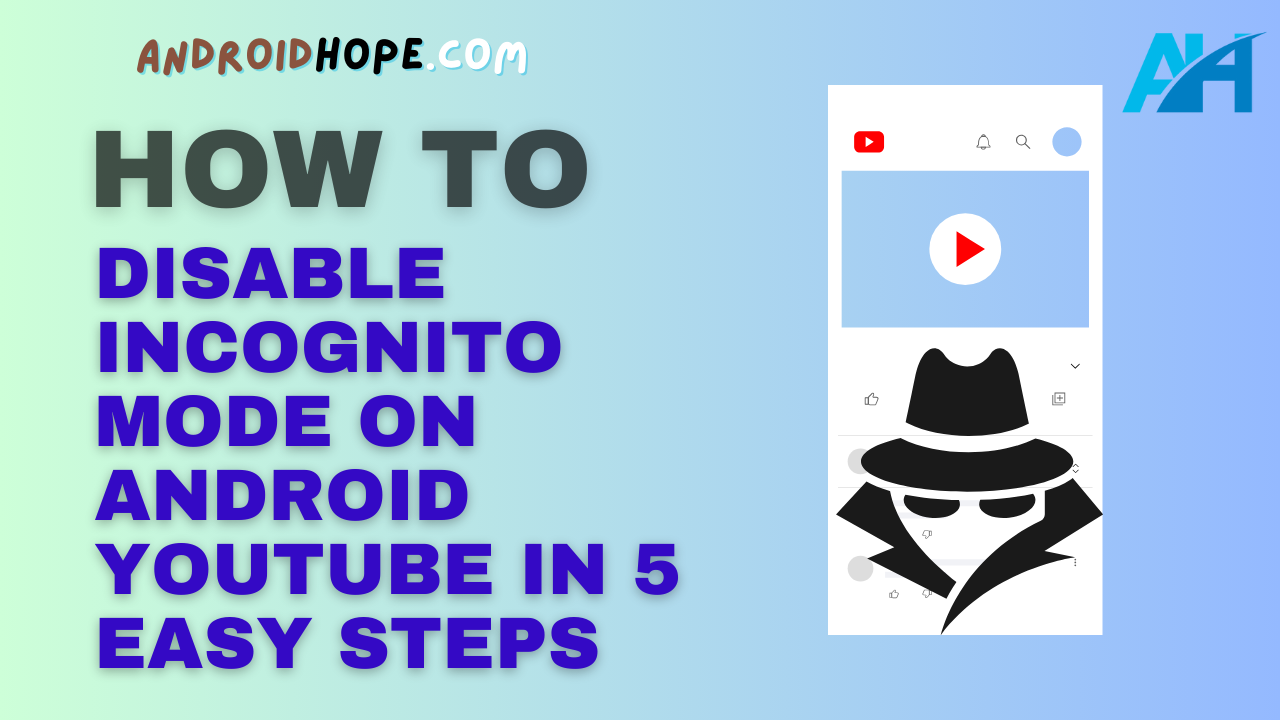Learn how to easily disable incognito mode for YouTube on Android devices in just 5 simple steps.
Includes instructions for different Android versions.
YouTube’s incognito mode allows users to browse and watch videos privately without recording their watch or search history.
However, parents often want to disable this feature to monitor their kids’ YouTube activity.
Fortunately, there are a few different methods you can use to disable incognito mode for the YouTube app on Android devices.
In this detailed guide, we will go over 5 simple steps to disable incognito mode on both newer and older versions of Android.
Why Disable Incognito Mode on Android YouTube?
Here are some key reasons parents and guardians may want to disable incognito mode for YouTube on their child’s Android device:
Monitor Browsing History
Disabling incognito prevents kids from hiding their YouTube watch history and search terms.
This allows parents to better monitor the type of content being viewed.
Limit Access to Mature Content
Incognito mode makes it easier for kids to access inappropriate or adult content on YouTube without leaving a trace.
Disabling it reduces access to mature videos.
Manage Screen Time
Preventing incognito mode can help parents better manage the amount of time spent on YouTube and enforce screen time limits.
Browsing history provides insight into usage.
Maintain Transparency
Removing the option to browse privately fosters openness and transparency about YouTube activity.
Kids will be less likely to hide their usage.
So in summary, disabling YouTube’s incognito mode on your child’s Android device helps promote transparency, responsible browsing, and better parental control.
How to Disable Incognito Mode on Newer Android Devices
Disabling incognito mode on newer Android devices (Android 9.0 Pie and above) only takes a few quick steps:
Step 1: Open Device Settings
Open your Android device’s Settings app.
You can access it from the home screen or app drawer.
Step 2: Select Google Settings
In Settings, select the “Google” option.
This will open a page with various Google app settings.
Step 3: Choose YouTube
On the Google Settings page, select the “YouTube” option.
This will open the settings specific to the YouTube app.
Step 4: Toggle Off Incognito Mode
In the YouTube settings, find the “Incognito mode” option and toggle the switch off.
This will disable incognito browsing.
Step 5: Confirm Disabling Incognito
You will get a popup confirmation.
Select “Turn off” to confirm you want to disable YouTube’s incognito mode.
And that’s it! Incognito mode is now disabled for the YouTube app on your Android device.
Your child will no longer be able to access it.
How to Disable Incognito Mode on Older Android Devices
The process is a bit different on older Android devices (Android 8.0 Oreo and below) since they don’t have a centralized Google settings page.
Here are the steps:
Step 1: Open YouTube App
First, open up the YouTube app on your child’s Android device.
You can find it in the app drawer.
Step 2: Tap Profile Picture
In the upper right, tap the profile picture icon to open the sidebar menu.
Step 3: Select Settings
Scroll down and select the “Settings” option in the sidebar menu.
This opens the YouTube app settings.
Step 4: Choose Privacy
In the app settings, select “Privacy”.
This will open YouTube privacy controls.
Step 5: Toggle Off Incognito
Find the “Incognito mode” option in Privacy settings and disable the toggle switch.
That will turn off incognito browsing in the YouTube app on older Android versions.
Just repeat this process on any child devices to prevent access.
Disabling Incognito Browsers on Android
Keep in mind that disabling YouTube’s incognito mode only prevents private browsing in the YouTube app itself.
Your child can still use third-party incognito browsers like Chrome, Firefox, Opera, etc.
To block all incognito browsing on Android, you will need to use parental control apps or device management solutions.
Some options include:
- Google Family Link – Allows disabling incognito mode in Chrome along with other parental controls.
- Norton Family – Gives parents the ability to block all incognito browsers on kid’s devices.
- Qustodio – Prevents access to any incognito or private browsing apps on Android.
- MMGuardian – Disables incognito browsing across all applications.
So be sure to pair disabling YouTube’s incognito with one of these tools for comprehensive control over private browsing on your child’s device.
What About Incognito on iPhone YouTube?
Incognito mode works a bit differently on iPhones and iOS devices.
Like Android, you can disable the YouTube app’s incognito setting using these steps:
- Open Settings app
- Tap YouTube
- Toggle off Incognito
However, this only prevents private browsing within the YouTube app itself.
It does NOT block incognito Safari or third-party browsers.
To control incognito browsing on iPhone, you will need to use Apple’s built-in Screen Time parental controls.
Here’s how:
- Open Settings app
- Choose Screen Time
- Tap Content & Privacy Restrictions
- Select Allowed Apps
- Change Safari and other browsers to “Don’t Allow”
With Screen Time, you can block not only incognito browsing, but also mature content, purchases, and app usage.
It gives iOS parents robust tools to manage their kid’s devices.
Frequently Asked Questions
Here are answers to some common questions about disabling incognito mode on Android YouTube:
Does disabling incognito delete existing history?
No, disabling incognito mode does not retroactively delete any existing watch history or search terms. It only prevents private browsing going forward.
Can kids re-enable incognito mode themselves?
Not easily. They would need access to the device’s settings to toggle incognito back on. Use password protection to prevent unauthorized changes.
Will this affect adult profiles on the device?
Yes, disabling incognito mode applies to all YouTube user profiles on that Android device. Adults would also lose private browsing.
How can I monitor YouTube activity?
Check the YouTube watch history and search history regularly to see what videos have been viewed and searched after disabling incognito.
Is it possible to limit YouTube access completely?
Yes, parental control apps like Google Family Link and Norton Family allow completely blocking access to the YouTube app if desired.
The Bottom Line
Disabling incognito or private browsing for YouTube on your kid’s Android device helps ensure transparent and responsible usage.
Just toggle the setting off in YouTube app settings.
Also, use parental controls to enforce restrictions across all incognito browsers. Monitoring watch history is key.