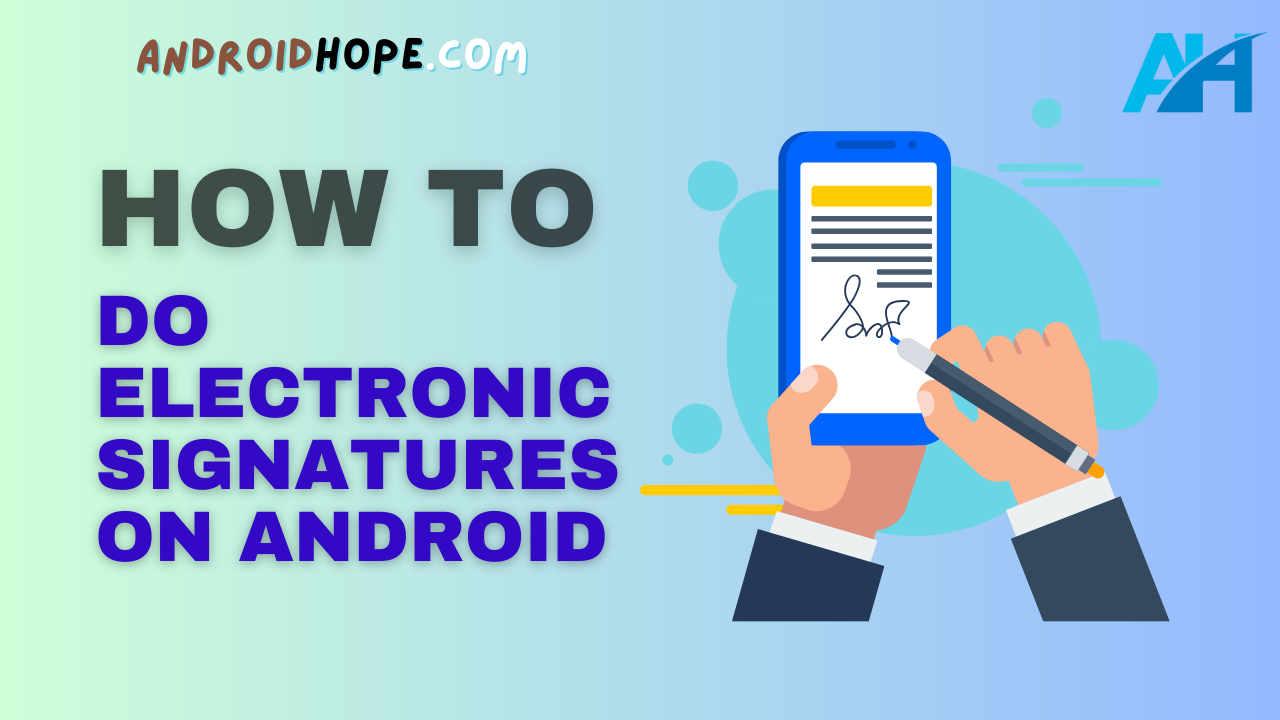Welcome to my guide on using electronic signatures on Android devices!
As an Android expert, I’m excited to share everything you need to know about this useful feature.
Electronic signatures, also known as e-signatures, have become extremely common in the digital age.
With an e-signature, you can confirm your identity and approve documents entirely online, without needing to deal with printing, scanning, or faxing paperwork.
Android offers built-in support for e-signatures through Android Studio and the Google Play Services API.
With just a few lines of code, you can implement e-signature workflows in your Android app. Users can then sign documents right on their smartphones or tablets.
What Are E-Signatures and Why Are They Beneficial?
An electronic or digital signature refers to any electronic process that captures a person’s affirmative agreement to the terms of a document.
It transforms a standard paper-based signature workflow into a fully digital process.
With e-signatures, documents are uploaded online and can be signed from anywhere, on any device. This removes the need for printing, faxing, scanning, or mailing paperwork.
There are many benefits to using electronic signatures instead of ink signatures:
- Convenience: Users can review and sign documents on their schedule, without needing to be in the same physical location as the other signers. This speeds up workflow tremendously.
- Security: E-signatures are more secure than wet signatures, as they are uniquely tied to the identity of the signer and encrypted using Public Key Infrastructure (PKI) technology. They also cannot be easily copied or tampered with like paper documents.
- Cost Savings: Businesses save on paper, ink, postage, couriers, and storage by going fully digital with documents. It’s a huge efficiency boost.
- Environmental Benefits: Reducing paper usage is better for the planet. According to the EPA, the average U.S. office worker uses 10,000 sheets of copy paper each year. Electronic signatures can help reduce this waste.
- Compliance: E-signatures are legally valid and enforceable in most jurisdictions around the world when properly implemented. This gives people confidence in going paperless.
- Analytics: You can track when documents are viewed and signed with e-signatures, allowing for better business insights.
As you can see, electronic signatures provide major productivity and convenience gains for both developers and end users alike.
Let’s look at how they work under the hood.
How Do E-Signatures Work?
Electronic signatures rely on public key cryptography to prove identity and document integrity.
Here’s a quick overview of how e-signatures work:
- The signer logs into the e-signature account using their credentials, which could be a username/password, multi-factor authentication, or biometric login like fingerprint scanning.
- The document is displayed to the signer directly within the mobile or web app interface.
- When the user agrees to the terms and signs their name (either by drawing, typing, or using an image of their ink signature), the e-signature software will capture confirmation of their identity along with the date/time stamp.
- The act of signing generates a tamper-proof PKI digital signature that gets embedded directly into the document itself. This signature is unique and verifiable.
- Optionally, an audit trail is maintained containing the transaction history, including events like when the document was viewed, signed, or modified.
- The electronically signed file is routed to the next signer or stored immutably in the cloud. Signed copies can be automatically distributed via email or integrations.
- If needed, the receiving parties can independently validate the digital signature to confirm the signer’s identity and that the document has not changed since signing. This can be done programmatically or manually by uploading the document to a signature verification tool.
The PKI digital signature is the key technology that makes e-signatures secure.
The signature contains encrypted identifying information tied solely to the signer that gets mathematically bound to the document itself.
Now that you understand technically how e-signatures work, let’s go over how to implement them in an Android app.
Options for Adding E-Signatures to Android Apps
There are a few different options developers have for enabling e-signature capabilities within Android apps:
- Google Play Services API – Native Android API from Google that supports digitally signing PDF documents.
- Third-party SDKs – Integrate a dedicated e-signature SDK into your Android app to offload the e-signature logic.
- Cloud API – Interface directly with a backend cloud e-signature API over HTTPS.
- Custom Integration – Build your e-signature functionality from scratch.
I’ll compare the pros and cons of each approach to help you select the best e-signature option for your Android project.
Google Play Services API
Google provides native support for digital signatures through the Google Play Services API, which comes pre-installed on most Android devices.
Specifically, you can use the Signature class in the API to sign PDF documents programmatically:
Signature signature = new Signature.Builder(myPdfStream)
.setName("John Smith")
.build();
signedPdf = signature.sign(); The code above hashes the PDF contents using SHA-256, signs the hash and embeds the resulting PKI signature in the document.
Pros
- No external dependencies – comes built into Android
- Native integration and optimization for Android
- Handles the cryptography for you
Cons
- PDF only (no Word, Excel, etc)
- Basic digital signatures only
- No cloud storage for signed documents
- Limited customization options for signing workflow
Overall, the Google Play Services API offers an easy way to add basic PDF signing capabilities without needing to integrate a third-party SDK.
However, it lacks support for other file formats and has limited configuration options.
Third-Party E-Signature SDKs
Another option is to integrate a dedicated e-signature SDK into your Android app.
There are many e-signature SDKs available for Android and iOS, such as:
- DocuSign
- SignNow
- PandaDoc
- Adobe Sign
- OneSpan Sign
- HelloSign
- RightSignature
These SDKs handle all the complexity of e-signatures for you and enable advanced signing workflows.
Here is a sample code for launching an e-signature session using the DocuSign SDK:
DocuSignSDK.initialize(this, accountId);
Signer signer1 = new Signer("Jack@email.com", "Jack", "Johnson");
EnvelopeDefinition envDef = new EnvelopeDefinition.Builder()
.withSigner(signer1)
.withStatusChangeNotifications()
.build();
DocuSignSDK.getInstance().createEnvelope(envDef);Pros
- Supports multiple document formats
- Advanced & customizable workflows
- Signature image/biometric capture
- Cloud sync & storage for signed docs
- Pre-built UI controls and screens
- Third-party identity verification
Cons
- Dependency on external paid SDK
- Larger app size with SDK bundle
- More complex integration
In general, e-signature SDKs provide the most flexibility and capabilities out of the box.
But they increase the app size and add integration complexity.
Cloud API
A lightweight option is to integrate directly with a backend e-signature API over HTTPS.
Services like DocuSign, SignNow, and PandaDoc provide cloud APIs that handle the full signing workflow:
POST https://api.pandadoc.com/public/v1/documents
{
"recipients": [{
"email": "jack@company.com",
"role": "signer"
}],
"files": [{
"content": "BASE64_ENCODED_DOCUMENT",
"name": "contract.pdf"
}],
"message": "Please sign this contract!"
}Your Android app simply makes API calls to prepare documents, manage recipients, trigger signatures, and retrieve signed copies in the backend.
Pros
- No SDK required
- Keeps app size small
- Fully customizable workflows through API
- Advanced features like reminders, expirations, attachments
Cons
- More API integration work
- Document prep/signing happens externally
- Must handle document storage yourself
Going the API route means you don’t have to build complex signing UIs within the mobile app itself.
However, it requires integrating with external APIs and handling document sync.
Custom Integration
You can certainly build custom e-signature handling directly in your Android app as well.
This involves:
- Implementing PKI cryptography for digital signatures
- Creating signing screens and signature capture functionality
- Building document preparation and signing workflows
- Storing documents and audit trails
- Sending email reminders and notifications
- Enabling identity verification during signing
Pros
- 100% customized to your needs
- Keep user data private from third parties
- Tighter control over user experience
Cons
- Major engineering investment
- Security risk if cryptography implemented incorrectly
- Hard to build all the features expected of e-signature solutions
Unless you have very unique needs, completely custom e-signature integrations are hard to justify given the solid pre-built options available.
Summary
As you can see, there are excellent options available for adding e-signature capabilities to Android apps:
- Google Play Services – Simple PDF signing with native API
- SDKs – Advanced workflows but larger app size
- Cloud API – Lightweight but requires more integration
- Custom – Total control but a major effort
Evaluate your specific needs to determine which approach makes the most sense.
Next, I’ll provide step-by-step instructions on implementing e-signatures in Android using the popular DocuSign SDK.
Implementing E-Signatures in Android using the DocuSign SDK
DocuSign offers the most widely-used e-signature solution and their Android SDK makes adding signing workflows easy.
Here are the steps to integrate DocuSign e-signatures into your Android app:
Step 1 – Get DocuSign Developer Credentials
First, you’ll need a DocuSign developer account and API credentials:
- Go to docusign.com and create a free DocuSign account if you don’t have one already.
- Navigate to the API and Keys section of your account.
- Under API and Keys, click “+Create an App” to obtain a free integration key that gives you API access.
- Under Go Live, switch your account from demo mode to live mode.
Take note of your account ID, integration key, and secret key as you’ll need them later.
Step 2 – Add the DocuSign SDK
Include the DocuSign Android SDK dependency in your app’s build.gradle file:
dependencies {
implementation 'com.docusign:androidsdk:5.5.0'
}This lets you import DocuSign classes directly in your code.
Step 3 – Initialize the SDK
When your app launches, initialize the SDK with your credentials:
DocuSignSDK.initialize(
getApplicationContext(),
"ACCOUNT_ID",
"INTEGRATION_KEY",
"SECRET_KEY");Replace the placeholder values with your actual credentials from Step 1.
Step 4 – Implement User Login
Allow users to log into their DocuSign accounts from your app using OAuth2 authentication:
DocuSignSDK.getInstance().getOAuthManager().requestOAuthUserToken(accountName);This will prompt the user to enter their DocuSign credentials and consent to API access.
Store the returned OAuth token to act on behalf of the user going forward.
Step 5 – Prepare the Document
Before sending for signature, upload the document to DocuSign:
File myFile = new File("contract.pdf");
byte[] pdfBytes = Files.readAllBytes(myFile.toPath());
EnvelopeDefinition envDef = new EnvelopeDefinition();
envDef.setDocuments(Arrays.asList(new Document("contract.pdf", pdfBytes)));This streams the PDF bytes into DocuSign to prepare the envelope.
Step 6 – Add Recipients
Specify who should sign the document and their signing order:
Signer signer1 = new Signer("jack@email.com", "Jack", "Johnson");
envDef.setRecipients(Arrays.asList(signer1));
envDef.setRoutingOrder(Arrays.asList(signer1));The routing order determines the sequential signing flow.
Step 7 – Trigger the Signature Request
Send the envelope into the signature workflow:
“`java
DocuSignSDK.getInstance().createEnvelope(account.getId(), envDef);
The signers will be instantly notified to review and sign the document online.
### Step 8 - Download Signed Copy
Once fully executed, retrieve the finished PDF copy with e-signatures:java
EnvelopesApi envelopesApi = new EnvelopesApi(apiClient);
byte[] pdfBytes = envelopesApi.getDocument(account.getId(), envelopeId, “1”);
“`
And that covers the basics of implementing e-signatures with the DocuSign SDK!
Let’s recap the key steps:
- Get API credentials
- Add SDK dependency
- Initialize SDK
- Implement user login
- Prepare documents
- Add recipients
- Trigger envelopes
- Retrieve signed documents
With just these 8 steps, you can start handling end-to-end digital signatures directly in your Android app.
Tips for Creating a Seamless E-Signature User Experience
Beyond just the technical integration, you also need to design a smooth e-signature workflow for your users.
Here are some tips:
- Integrate into the natural workflow – Adding signing capabilities should feel like a natural part of your app’s existing user flow, not an awkward external process.
- Minimize data entry – Pre-fill as much document data as possible for recipients to make signing fast and painless.
- Simplify UI – Avoid overwhelming users with complex settings and configuration options. Stick to a clean, focused signing interface.
- Email reminders – Gently remind recipients via email if they haven’t completed signing after a certain period. But don’t badger them with constant notifications.
- Mobile optimized – Ensure the signing interface works seamlessly on mobile devices, with large touch targets, clear fonts, and minimal typing needed.
- Offer support – Provide self-help signing documentation as well as live support in case users get stuck.
- Build trust – Establish trust by explaining your e-signature technology, security practices, compliance adherence, and legal enforceability.
- Track analytics – Use data like sign completion rates and document status to optimize the signing experience over time.
- Iterate and improve – Monitor user feedback closely to fix pain points and expand features in future app versions.
By focusing on ease, clarity, and trust – in addition to nailing the technical implementation – you’ll provide a top-notch e-signature experience that delights users.
Common Questions about E-Signatures on Android
Let’s wrap up with answers to some frequently asked questions:
Are e-signatures legal and valid?
Yes, in most countries, electronic signatures have the same legal validity as ink signatures when implemented properly using cryptography to ensure authenticity and integrity. Always comply with local e-signature laws and regulations.
What Android APIs support e-signatures?
The main options are the native Google Play Services API for PDF signing and third-party SDKs like DocuSign, PandaDoc, and SignNow that work across document formats.
Can users sign documents offline?
Offline signing is tricky since the app can’t sync the signed document back to the cloud servers. So most solutions require an internet connection to process the signature legally and securely.
Do both iOS and Android need to be supported?
Ideally yes, to maximize your addressable market. Luckily most major e-signature SDKs and cloud APIs offer both Android and iOS support for convenience.
What’s the difference between digital signatures and electronic signatures?
They are often used interchangeably. Technically, digital signatures refer to PKI-based cryptographic signatures while electronic signatures are a broad term that can also include simpler processes like typing your name.
Is biometric authentication required?
Biometrics like fingerprints or facial recognition add an extra layer of security. But most e-signature solutions do not require biometric capture – regular password authentication is sufficient.
Can users sign documents on a website too?
Absolutely. Cloud-based e-signature APIs support signing from websites, mobile apps, and back-end document workflows. Go omnichannel!
That wraps up the key questions around implementing electronic signatures in your Android apps. Reach out if you need any clarification!
Conclusion
E-signatures are vital for keeping your app’s document workflows fast, efficient, and fully digital.
If you have any queries then you can freely raise your queries in comment section below!