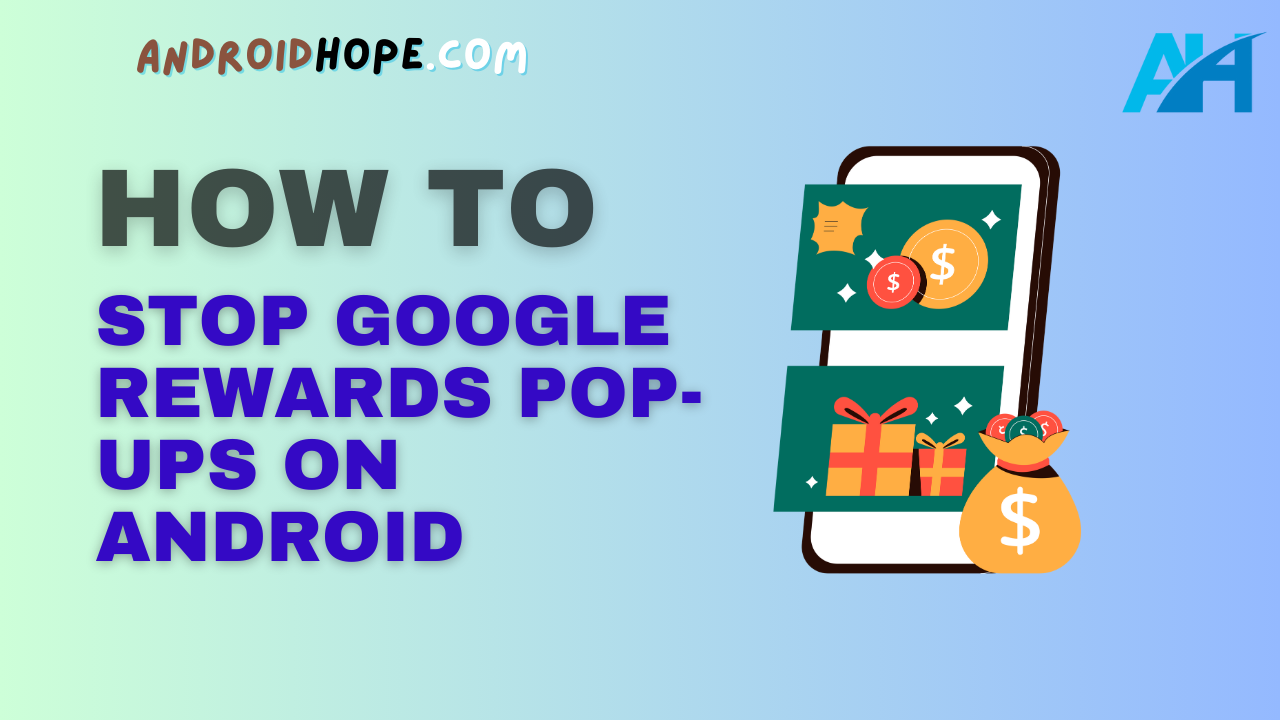Have you ever felt annoyed by the constant Google Rewards pop-ups on your Android phone asking you to answer surveys?
As useful as Google Rewards can be for earning Play Store credit, the pop-ups can sometimes feel intrusive and disruptive.
Fortunately, there are a few different methods you can use to disable or reduce the frequency of Google Rewards notifications on your Android device.
In this complete guide, we will explore the top techniques to stop Google Rewards pop-ups from appearing too often.
Introduction to Google Rewards and How the Pop-Ups Work
Google Rewards is an app created by Google that rewards users with Play Store credit for answering short surveys.
The surveys usually ask about places you’ve visited recently or YouTube videos you’ve watched.
The Google Rewards app uses location history and activity data from your Google account to determine when to send you survey questions.
Whenever you go nearby new businesses, restaurants, attractions, etc., the app may decide it’s a good time to ask you a survey.
After completing each survey, you’ll receive Play Store credit (usually 10 to 40 cents).
You can then redeem the credit on apps, games, books, movies and more in the Google Play Store.
The pop-up notifications are how Google Rewards alerts you to take new surveys.
By default, you’ll get a pop-up anytime the app wants to ask a survey.
The pop-ups show up as notifications that say “Earn Play Credit” and “New survey – tap to open Google Rewards.”
For some users, these pop-ups can occur too frequently and become annoying.
The good news is you have options to reduce or disable the pop-up notifications completely.
Completely Turn Off Google Rewards Pop-Ups
The most direct way to stop Google Rewards pop-ups is to completely disable notifications from the app.
With notifications turned off, you’ll never see pop-ups asking you to take surveys.
Here’s how to turn off Google Rewards notifications:
On Android 9 Pie or Newer:
- Open Settings and select “Apps & notifications”.
- Tap “See all _ apps” to see a list of installed apps.
- Select the “Google Rewards” app.
- Choose “Notifications” and toggle the switch off to disable notifications.
On Android 8 Oreo or Older:
- Go to Settings and tap “Apps” or “Apps & notifications”.
- Select “Google Rewards” from the list.
- Tap “Notifications” and turn off the toggles to disable notifications.
With notifications disabled, the Google Rewards pop-ups will stop appearing.
Just keep in mind you won’t see notifications for new surveys at all now.
You’ll have to manually open the Rewards app to check for new surveys.
Pros
- Completely prevents any pop-ups from Google Rewards.
- Very simple and easy process to turn off notifications.
Cons
- You won’t get notified of new surveys anymore and will miss out on some Play Store credit.
- Have to remember to manually open the app to check for surveys.
Use Do Not Disturb to Block During Certain Times
Another way to manage Google Rewards pop-ups without fully disabling them is to use Do Not Disturb mode on your Android.
You can configure Do Not Disturb to block notifications during set times or events.
Here are the steps to use Do Not Disturb to block Google Rewards pop-ups:
- Open Settings and go to “Sound & notification” or “Sound”.
- Select “Do Not Disturb”.
- Tap “Do Not Disturb” to enable it if it’s not already on.
- Under “Restrict notifications”, choose if you want to block during certain times, calendar events, or when sleeping.
- Customize the detailed settings like time range or exceptions.
With Do Not Disturb set up correctly, any notifications from the Google Rewards app will be silenced during your specified times or events.
You can tailor it precisely to prevent pop-ups at inconvenient moments.
Pros
- Can customize to block pop-ups only during certain times or events.
- Notifications will still work normally outside of the blocked times.
- Easy to enable and disable Do Not Disturb as needed.
Cons
- Have to set up scheduling and details correctly for it to work properly.
- Doesn’t disable pop-ups completely at all times.
Adjust Google Rewards Notification Settings
The Google Rewards app itself also provides some notification settings you can adjust.
You can’t turn off pop-ups completely here, but you can change some behaviors.
To access the Google Rewards notification settings:
- Open the Google Rewards app.
- Tap the menu button (3 lines) at top left.
- Choose “Settings” from the menu.
- Select “Notifications”.
From here you can toggle these options:
- Show notification dots – Shows notification badge dots on the app icon when you have surveys available.
- Vibrate – Controls whether notifications vibrate your device.
- Sound – Sets the notification sound. Change to a less annoying sound or set to None for silent.
- Pop on screen – Makes the pop-ups appear as heads up notifications while using your device. Disable to only see them in the notification shade.
Experiment with different settings to reduce disruption from the pop-ups.
For example, disabling vibration and sound can make them less intrusive.
Pros
- Lets you customize notification behavior without fully disabling.
- Can find right balance of still getting notified without too much disruption.
- Change settings any time easily.
Cons
- Limited options compared to system notification settings.
- Pop-ups will still occur at default frequency.
Adjust Google Activity Settings and History
Part of the reason Google Rewards sends pop-up surveys is due to your location history and activity that Google collects.
You may be able to reduce pop-up frequency by adjusting your Google account’s activity settings and history options.
Here are some things to try:
- Pause your Google location history – Pop-ups often happen when entering new locations, so pausing history may help.
- Enable auto-delete of activity data – Set older history to auto-delete every 3 or 6 months.
- Disable YouTube watch history – This stops your YouTube activity from influencing pop-up frequency.
- Use Google Assistant less – Since it collects data, reducing Assistant usage can decrease pop-ups.
Keep in mind adjusting these settings may also affect other apps reliant on your Google activity.
But it could potentially cut back on Google Rewards pop-ups by giving it less recent data to analyze.
Pros
- Reduces amount of activity data available to trigger pop-ups.
- More privacy by disabling tracking of certain activity.
- Can delete old activity data manually too.
Cons
- Other apps that use your Google account data may be impacted.
- No guarantee of stopping pop-ups completely.
- Have to monitor your Google account settings regularly.
Uninstall and Reinstall the App
If all else fails, try uninstalling and reinstalling the Google Rewards app from scratch.
This will wipe the app’s data and settings and essentially reset it.
When you reinstall and set up again, you may find the pop-up frequency starts lower.
Here is how to uninstall and reinstall Google Rewards:
- Open your device Settings app.
- Select “Apps” or “Apps & notifications” (varies by Android version).
- Find “Google Rewards” in the list and tap it.
- Tap “Uninstall” and confirm uninstalling.
- Open the Play Store and search for “Google Rewards”. Reinstall it.
- Complete the signup process again like normal.
Monitor the app after reinstalling to see if the pop-up situation improves.
If not, try some of the other methods listed above.
Pros
- Fresh install may reset pop-up frequency and behavior.
- Easy process to uninstall and redownload.
- Get to completely reset the app’s notifications.
Cons
- Could lose your existing Rewards balance when uninstalling.
- No guarantee pop-ups will actually decrease in frequency.
- Have to set up account again from scratch.
Use a Third Party Rewards App Instead
If the native Google Rewards app just always sends too many pop-ups no matter what, consider switching to a different rewards app entirely.
There are a few good alternatives that work similarly but may have less intrusive notifications.
Here are some top options:
- Swagbucks – Popular rewards program with both surveys and other earning methods.
- Survey Junkie – Focused specifically on market research surveys with cash payouts.
- Drop – Earn gift cards by shopping, playing games, completing offers and more.
- Fetch Rewards – Scan receipts from grocery shopping to earn gift cards.
Take a look at reviews and try out a few alternatives to see if their notification systems work better for you.
Just keep in mind you’ll no longer earn Google Play Store credit specifically.
Pros
- Get a completely fresh start with different rewards app.
- Potential to find one with less frequent/disruptive notifications.
- Alternative reward redemption options besides Play Store.
Cons
- No longer earning Play Store credit from surveys.
- Notification experience varies app to app.
- Starting rewards balance from $0 again.
Frequently Asked Questions
Will turning off Google Rewards notifications stop all pop-ups?
Yes, disabling notifications either in the Android system settings or in the Google Rewards app itself will completely prevent any pop-ups related to surveys. Just be aware you also won’t get notified of new surveys at all.
Do the notification settings reduce how often pop-ups appear?
The notification settings within Google Rewards let you change the vibration, sounds, etc but don’t directly affect the frequency of the pop-ups appearing. Disabling vibration/sound can make them less disruptive though.
Can I pause Google Rewards temporarily?
Unfortunately there is no way to officially pause or temporarily disable Google Rewards. Your options are keeping it enabled as normal, disabling notifications entirely, or uninstalling the app if you need a break from the pop-ups.
Will completely uninstalling delete my earned Rewards balance?
Usually any pending Play Store credit you’ve already earned will be lost if you uninstall Google Rewards. It’s tied to your installed app data. So only uninstall if you don’t mind starting over at $0 balance.
Does limiting Google activity affect other apps?
Yes, any changes you make to activity settings, location history, YouTube history, etc in your Google account can impact other apps reliant on that data. It’s a tradeoff for potentially reducing Google Rewards pop-ups.
Conclusion
Having Google Rewards constantly popping up surveys on your Android can be disruptive.
Hopefully this guide has provided some helpful tricks to reduce and disable the pop-up notifications when you need a break from them.
The key options include turning off notifications completely, using Do Not Disturb blocking, adjusting notification sounds/vibrations, limiting your Google account activity, uninstalling/reinstalling the app, or switching to alternative rewards programs.
Test different methods to find the right balance for your preferences.
Just disabling notifications for a few hours or while busy can often go a long way if you still want to earn Play Store credit.
With these tips, you can keep using Google Rewards without quite so many annoying pop-ups.