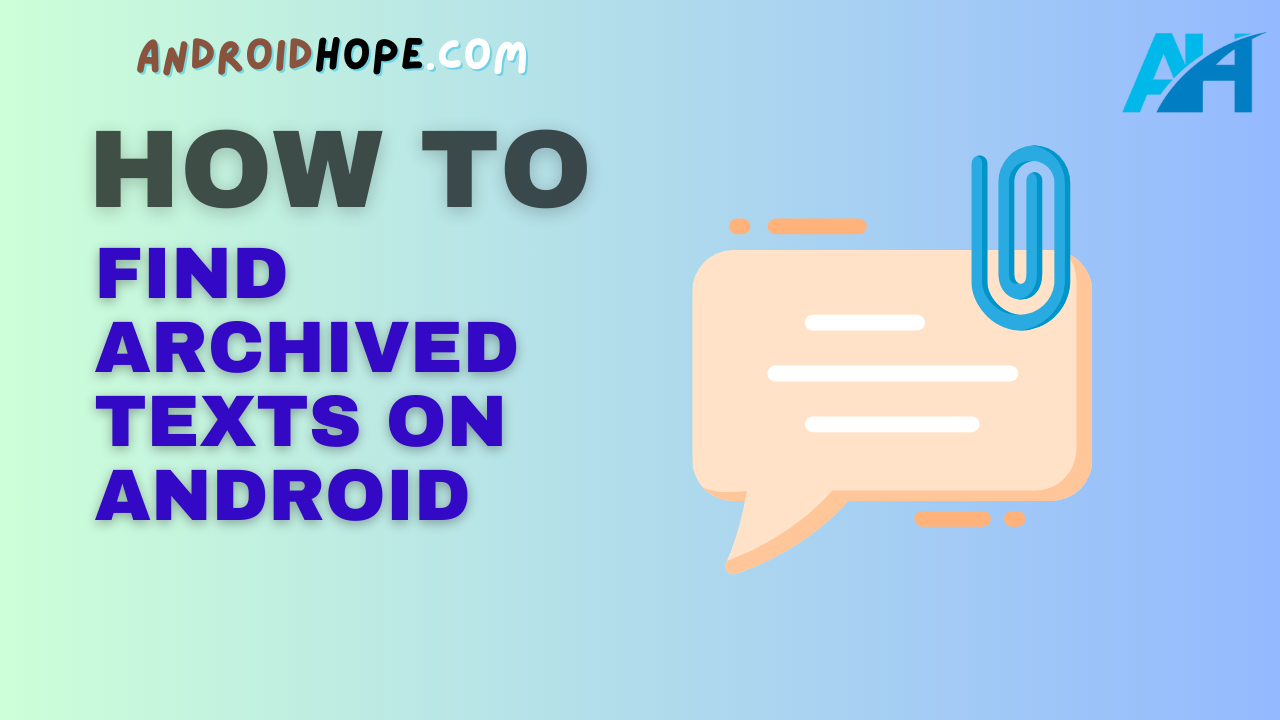Over time, your Android device stores and archives large amounts of data from your text messages, phone calls, WhatsApp conversations, and more.
While this information gets buried in your phone’s storage, you can dig it up when needed.
Finding and accessing your archived texts on an Android phone is easy once you know where to look.
This complete guide will walk you through the steps to retrieve your archived texts from various apps and services on any Android device.
By the end of this guide, you’ll be able to quickly and easily unearth archived texts buried within your Android phone.
Accessing Archived SMS Text Messages
The native SMS text messaging app on Android stores your conversations, allowing you to revisit old threads when needed.
Here’s how to access archived SMS texts on any Android device:
Via Your SMS App
- Open the Messages app on your phone. This is usually called Messages, Text Messages, or Messaging depending on your Android version and manufacturer skin.
- Tap the three-dot menu button in the top right corner.
- Select “Settings” from the menu.
- Tap “Archived conversations” on the Settings screen.
- You will now see a list of all your archived SMS text threads. Tap any thread to open it and view the full conversation.
This method allows you to easily access archived texts from your SMS app without any special tools.
All old SMS conversations remain saved in your Messaging app’s archives.
Using Third-Party Apps
Alternatively, you can use a third-party app to access archived SMS messages, such as:
- SMS Backup & Restore – Allows backing up SMS to your Gmail account. You can then search and view these archived messages.
- Coolmuster Android Assistant – Extracts and displays all SMS texts from your Android phone, including archived ones.
- Dr.Fone – Android Data Recovery -Recovers deleted and archived SMS and displays them for browsing.
These apps provide user-friendly interfaces to view, search, and export your archived text messages from the native SMS app.
They may require a few extra permissions to access your messaging data.
Finding Old WhatsApp Conversations
WhatsApp stores your chat history on your phone, with old conversations getting archived over time.
Here are a couple of ways to dig up those archived WhatsApp texts on Android:
On the WhatsApp App
- Launch WhatsApp and tap the Chats tab if necessary.
- Tap the three-dot menu button at the top right.
- Go to Settings > Chats > Chat History.
- Toggle “Keep chat history” on. This will stop WhatsApp from auto-archiving old chats.
- Return to the Chats tab and scroll down. You’ll now see archived conversations marked with “Archived” tags.
- Tap any archived chat to open it and view previous messages.
Enabling the Chat History setting prevents WhatsApp from removing old chats from your main view.
This allows you to scroll back and access messages from years ago if needed.
Using Google Drive Backups
WhatsApp can back up your chat history to Google Drive.
Here’s how to find archived WhatsApp texts from these backups:
- On WhatsApp, go to Settings > Chats > Chat Backup.
- Tap “Back Up To Google Drive” and confirm your Google account.
- Open the Google Drive app and sign in to your linked account.
- Look for the WhatsApp folder. Open the Databases folder inside it.
- Here you’ll find timestamped backup files of your message history. Download any file.
- To view the archived WhatsApp texts, use an extractor app like ChatMate for Android. It can import and display WhatsApp chats from backups made on Google Drive.
By exporting your chat backups from Google Drive, you can use specialized apps to browse through your archived WhatsApp conversations.
Retrieving Call Logs from Your Archives
Your Android’s call history contains complete logs of all dialed, received, and missed calls.
Here’s how to access archived call log information:
Using the Phone App
- Open your default Phone or Dialer app on Android.
- Tap the three-dot menu button and select Call History or Call Logs.
- Adjust the date filter or scroll down to load older call records.
- You’ll see each call’s number, date, duration, and type (incoming, outgoing, missed, etc).
- Tap any entry to view detailed call info including the exact timestamp.
Your call logs act as an archive, retaining entries from many months or years ago depending on your settings.
Scroll through your call history in the Phone app to unearth old records.
Via Third-Party Apps
For enhanced access to archived call logs, use apps like:
- Automatic Call Recorder – Lists call logs with recordings, organized by date.
- Cube Call Recorder ACR – Displays call history with customizable filters and exports.
- Call Log History & Contact Manager – Saves a searchable call log archive with tags and notes.
These apps provide an improved interface over your stock Dialer for browsing and utilizing archived call data. Some may require allowing additional permissions.
Digging Up Old Messenger Texts
Over the years, Facebook Messenger has archived a vast number of your conversations.
You can access these buried Messenger texts in a couple of different ways:
On Messenger
- Launch the Messenger app and tap your profile photo.
- Scroll down and select “Archived Threads” near the bottom.
- You’ll now see all your archived Messenger chats in one place. Tap any to open it.
- Use the search bar to look up old messages and words within archived threads.
By default, Facebook archives individual and group chats after 120 days of inactivity.
The Archived Threads section lets you rediscover these blast-from-the-past Messenger texts.
Using a File Explorer
Messenger saves chat backups in your phone’s internal storage.
To access archived Messenger texts via File Explorer:
- Download a file manager app like Files by Google or X-plore.
- Navigate to the Messenger/Databases folder using the file explorer.
- Look for a file named msgstore.db.xxxxxxx – this contains your archived texts.
- Tap the file and select “Share” to export it from your device.
- On a computer, use a SQLite browser tool to open the database and view the table containing all your archived Messenger messages.
While a bit technical, this method provides full access to your buried chat history on Messenger without any restrictions.
You can extract and browse years’ worth of archived conversations.
Viewing Archived Texts from Other Apps
Beyond core messaging apps, your Android device retains archive texts from many other sources:
- Email apps – Gmail and other email services store all your archived sent/received messages. Just search for old threads and conversations within the app.
- Twitter – The Twitter app lets you view all tweets in your profile history, including years-old posts and conversations.
- Reddit – Your Reddit account contains a history of your posts, comments, messages, and more, under your user profile.
- Google Voice – The Voice app archives all your saved texts and transcriptions from phone calls.
- Calendar apps – Archived event descriptions, invites, and conversations are retained in your calendar history.
- Note apps – Apps like Google Keep, Evernote, etc. have revision histories retaining your older note versions and edits.
Take advantage of search features within these apps to unearth relevant archived texts and conversations from years gone by.
Using Third-Party Apps to Find Archived Texts
For advanced access to archived texts across various messaging apps and services on your Android device, specialized tools exist as well.
Here are some top options:
SMS Backup & Restore
This popular app can extract your archived SMS messages, call logs, contacts, and more from your Android phone.
It also lets you view WhatsApp archives backed up on Google Drive. All your archived conversations can be accessed from one unified interface.
Dr.Fone – Android Data Recovery
Dr.Fone provides comprehensive data recovery capabilities for Android.
It can salvage archived text messages and chats from up to 18 different apps including WhatsApp, Facebook, Telegram, etc.
The archived texts are displayed in a user-friendly way for browsing and recovery.
DiskDigger
Use this powerful file recovery tool to dig up and restore accidentally deleted or lost archived texts from your Android device’s internal storage.
It supports recovering data from Messenger, WhatsApp, and many more apps.
Native Android Backup
Android has a built-in backup option through Google Drive that archives SMS, call logs, messages, app data, and more.
Enable it to access archived device data including old texts.
Third-party extractor tools can access archives from this backup.
The key advantage of using such apps is that they consolidate archived data from various sources for easy management and discovery under one roof.
Look for apps with positive reviews and security credentials while choosing one.
FAQs About Accessing Archived Texts on Android
Here are some common questions about retrieving archived texts on your Android phone:
How Far Back Can I Find Old Texts on Android?
Most messaging and social apps store your archived texts for several years. For example, WhatsApp retains chat history for up to 4 years before auto-deleting them while Messenger stores chats for up to 10 years if backup is enabled. The exact duration depends on the app and your settings.
Can I Recover Deleted Texts From My Archives?
If you accidentally deleted important archived conversations, data recovery apps like DiskDigger and Dr.Fone can find and restore them from your phone’s storage as long as they haven’t been overwritten. However, this process is not guaranteed. The sooner you attempt recovery, the better.
How Do I Export My Archived Texts?
Apps like SMS Backup & Restore and Dr.Fone allow exporting your archived SMS, WhatsApp chats, and other messages to formats like HTML or CSV for long-term preservation. You can also manually export chat backups from Google Drive or via File Explorers.
Is It Safe to Use Third-Party Apps to View Archives?
Most well-established, reputed apps that access archives on your phone are safe to use. Be sure to download such tools only from official stores like Google Play. Also, check what permissions are requested and customer reviews before installing unfamiliar apps.
Can I Delete Archived Texts to Free up Space?
Yes, many apps allow bulk deletion of archived conversations from their settings to clear up storage space. For example, WhatsApp lets you prune chats older than a specified duration. But remember – once deleted, those text archives cannot be recovered.
Conclusion
Finding your archived texts on an Android device is simple once you know the location – whether it’s the native app’s interface or your phone’s underlying storage.
Make use of the various handy methods discussed here to unearth SMS messages, WhatsApp chats, call logs, and other important conversations buried within your device archives.
Just be aware that accessing very old archives can take up storage space.
So periodically clear out any text archives you no longer need by deleting obsolete conversations or backing them up elsewhere.
With a few useful apps and some digging around, you’ll be able to comfortably access years’ worth of archived texts on your Android smartphone.