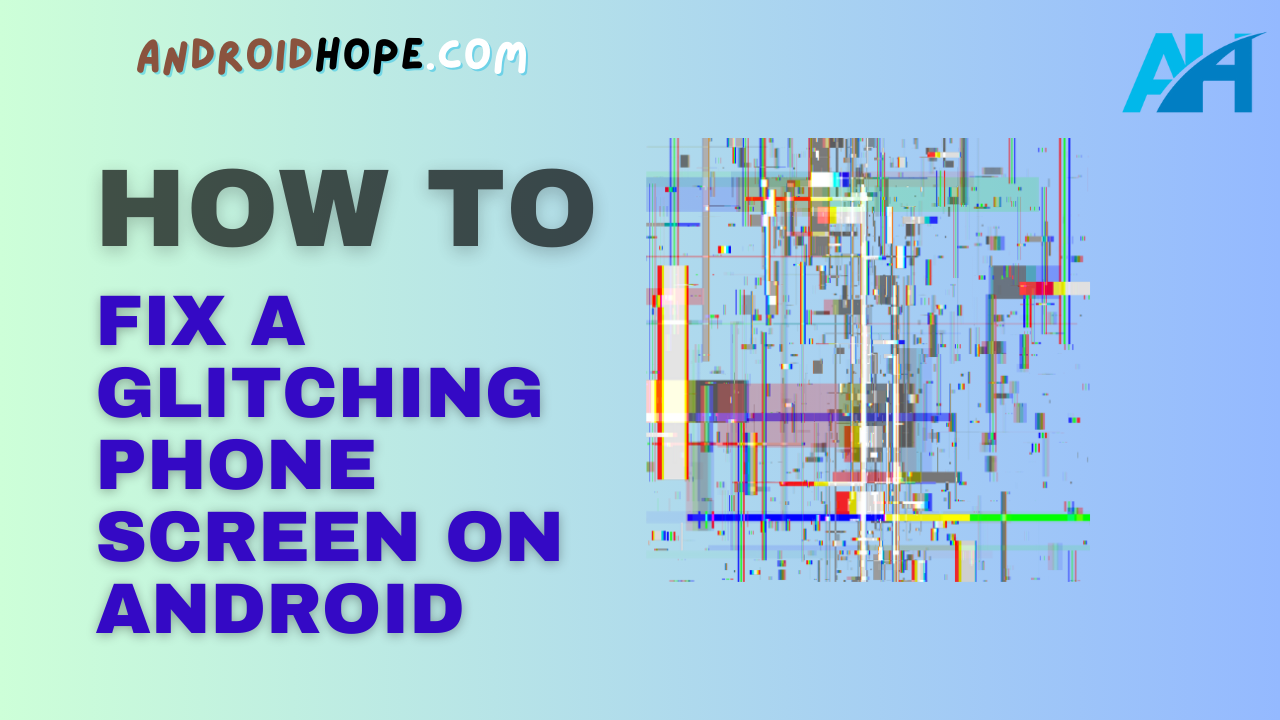A glitching phone screen can be incredibly frustrating.
As someone who has repaired Android devices for years, I’ve seen every type of display issue imaginable.
The good news is, that many glitching screen problems can be fixed with a few simple steps.
In this guide, I’ll walk you through how to troubleshoot and repair a glitching Android phone screen.
We’ll cover software fixes, hardware repairs, tools you’ll need, and step-by-step instructions to get your display functioning properly again.
What Causes an Android Screen to Glitch?
Before we dive into fixes, let’s first understand what causes an Android screen to glitch in the first place.
Here are some of the most common culprits:
- Software bug: A bug or defect in the Android OS software can cause display glitches. Usually, a software update or factory reset resolves this.
- App conflict: Sometimes a problematic app will conflict with system processes and cause display issues. Uninstalling the app usually helps.
- Loose display cable connection: If the display cable inside your phone works loose, it can cause all sorts of glitches and artifacts. Reseating the cable often fixes this.
- Damaged display driver: The display driver is a chip that controls the screen. If it gets damaged, it can cause glitching. Replacing the driver or screen repairs this.
- Faulty touch screen digitizer: The digitizer detects touch input on the screen. When it malfunctions, it can trigger glitches. You’ll need to replace the digitizer or entire display assembly.
- Cracked display panel: Any cracks or damage to the actual display panel can cause glitching. This requires replacing the screen.
- Faulty GPU: The graphics processing unit renders the display images. A malfunctioning GPU will lead to glitches. This requires motherboard-level repair.
As you can see, both software and hardware issues can lead to display glitches.
Figuring out the exact cause is the first step toward the proper fix.
How to Troubleshoot a Glitching Android Display
Troubleshooting helps narrow down the cause before attempting any repairs.
Here are some key things to try:
Check for Software Issues
Since software bugs are common, first rule those out:
- Check for system updates: Install any pending Android OS updates, as these often include bug fixes.
- Reset app preferences: In Settings, reset all app preferences. This resolves app conflicts.
- Boot into safe mode: Restart your phone in safe mode. If the glitches go away, it’s an app-causing issue.
- Factory reset: As a last resort, back up data and do a factory reset. This eliminates any software gremlins.
Test for Hardware Faults
If software resets don’t help, it’s likely a hardware problem:
- External display: Connect your phone to a TV or monitor using an MHL or Slimport cable. If the display glitches only show on your phone, it points to a faulty screen or digitizer. Glitches on the external display indicate a GPU or motherboard issue.
- Tap and drag test: Turn off the display and gently tap and drag your finger around the screen feeling for cracks or damage. Any physical defects point to a faulty display panel.
- Reseat connections: Open up your phone and reseat the display cable connection along with any power cables. Loose connections can cause glitching.
- Replace components: Swap out components like the display cable or digitizer and test if glitches disappear. Isolate the issue to the faulty part.
By methodically testing and replacing components, you can pinpoint whether a screen, cable, driver chip, or other part needs replacement.
Software Fixes for Glitching Display
If your troubleshooting pointed to a software defect, here are potential fixes:
Update Android OS
Install any pending OS updates for your Android version.
Google and phone manufacturers regularly release bug-fixing updates that resolve display glitches.
Open Settings > System > System update to check for and install updates.
Updating to a newer Android version can also clear up glitching issues.
Reset App Preferences
An app conflicting with system resources can sometimes interfere with the display.
Resetting app preferences clears any problematic settings:
- Go to Settings > Apps.
- Tap the menu icon in the top right corner.
- Choose Reset app preferences.
- Confirm to reset all preferences for disabled apps, background services, notifications, and more.
This wipes any problematic app settings that could be causing glitches.
Boot into Safe Mode
Booting Android into safe mode loads only the essential system apps and services.
If glitches disappear in safe mode, you can identify and uninstall the problematic app.
To enable safe mode:
- Press and hold the Power button.
- Long press the Power off prompt on the screen.
- Tap OK to restart in safe mode.
Once in safe mode, test if the display glitches are gone.
If issues persist in safe mode, it indicates a hardware problem.
Factory Reset the Phone
As a last resort, back up your data and perform a factory reset.
This will wipe your phone back to the default factory settings.
Go to Settings > System > Reset options > Erase all data (factory reset).
The nuclear option, a factory reset erases any corrupted software or app data causing glitches.
It’s an involved process so only try this if all else fails.
Hardware Fixes for Glitching Display
For hardware-related glitching, here are potential fixes to try:
Reseat the Display Cable
A loose display cable is a common cause of Android screen glitching.
Opening up the phone and reseating the cable can fix this.
- Power off your phone and remove any protective case.
- Using a spudger, lift the screen starting from a corner and disconnect the cable.
- Carefully disconnect and reseat the display cable on the motherboard.
- Reassemble the phone, power it on, and test if glitches are gone.
If reseating doesn’t help, try replacing the display cable with a new one.
Replace the Digitizer
If you suspect the touchscreen digitizer is faulty, replace it:
- Follow steps 1-2 above to open the phone and disconnect the display.
- Detach the digitizer cable from the motherboard.
- Install the new digitizer and carefully press it into place.
- Reconnect the digitizer cable and reassemble your phone.
Test for glitches.
If they persist, continue troubleshooting other components.
Replace the Display Panel
For cracked or damaged screens causing glitches, replacing the panel is necessary:
- Remove the existing screen assembly as described above.
- Carefully lift and detach the digitizer cable from the display panel.
- Install the new screen by gently pressing it into place.
- Reassemble digitizer cable, display cable, and other components.
- Turn on your phone and verify glitches are resolved after the screen replacement.
Use original manufacturer replacement parts for optimal results.
Replace Display Driver
If diagnostics point to a bad display driver IC, replace it:
- Remove the motherboard after opening the phone.
- Locate the display driver chip – it’s usually near the display cable port.
- Use a heat gun to gently heat and desolder the chip.
- Solder the new display driver chip into place.
- Reassemble the phone and confirm glitches are fixed.
Chip-level soldering requires micro soldering tools and expertise.
Seek professional repair if you can’t DIY this fix.
Best Tools for Android Display Repair
To properly service and fix a glitching Android screen, having the right tools is a must.
Here are the essentials I recommend after repairing phones for years:
Spudgers
Plastic spudgers/prying tools allow you to safely pry open phone cases and lift screens without damage.
They come in different widths – the most useful sizes for Android repair are 0.8mm and 1.5mm.
Tweezers
A must for handling tiny screws and components.
Look for reverse tweezers with high-precision tips.
Screwdrivers
Phone repair kits include micro screwdrivers for the ultra-small Phillips and Pentalobe screws on many Android devices.
Also handy – a screwdriver with changeable bit heads.
Suction Cup
A suction cup makes it easy to lift screens once case screws have been removed.
Slow gentle lifting prevents damage.
Heat Gun
For screen, battery, or chip-level component replacement, a heat gun gently heats adhesives and soldered connections for easy removal.
Temperature control prevents overheating.
Isopropyl Alcohol
Use 60%+ isopropyl alcohol solution and swabs to clean and remove the old thermal paste from processor chips before reapplying the new paste.
Investing in quality tools goes a long way in fixing Android screens and other phone components without damage.
It allows completing repairs efficiently and reliably even after repeated use.
Common Questions About Fixing Glitchy Android Screens
Here are answers to some frequently asked questions about resolving Android display glitches:
What if phone glitches only show up sometimes?
Intermittent glitches are typically caused by a loose component like the display cable. Open the phone and reseat connections.
Can fixing the screen resolve touchscreen glitches?
Yes, if the source of glitches is a faulty touchscreen digitizer, replacing the display assembly with a new screen will include a new digitizer and resolve any touchscreen issues.
Is a glitchy display a sign of a bad graphics chip?
Not always. Display glitches point to the GPU only if issues show up on an external monitor as well. Reseating cables and connections often fixes screen glitches without replacing the GPU.
Should I replace the phone display glass or the entire LCD?
For glitches limited to display visuals, it’s fine to just swap the glass. But if there are also touchscreen glitches, replacing the entire LCD assembly would be better to get a new digitizer.
Can I DIY an Android screen replacement?
With the right tools and by following guides, you can replace Android screens on your own. Just be very careful when prying open phones and disconnecting fragile cables and connectors. Seek repair professionals if unsure.
Final Thoughts
A glitching, artifact-filled Android screen can certainly be frustrating.
But as you’ve seen, whether it’s a software defect or hardware failure, there are fixes to resolve the issue and get your display functioning flawlessly again.
The key is methodical troubleshooting to identify the root cause, and then applying the appropriate software reset or hardware replacement to address the problem.
With the right tools and components, even advanced repairs like display panels and chip-level fixes are doable.
In years of repairing smartphones, I’ve tackled every common (and rare!) Android screen glitch out there.
The techniques in this guide represent the most reliable ways to troubleshoot and repair glitchy phone displays based on my experience.
Let me know if you have any other screen-related issues – I’m always happy to help!