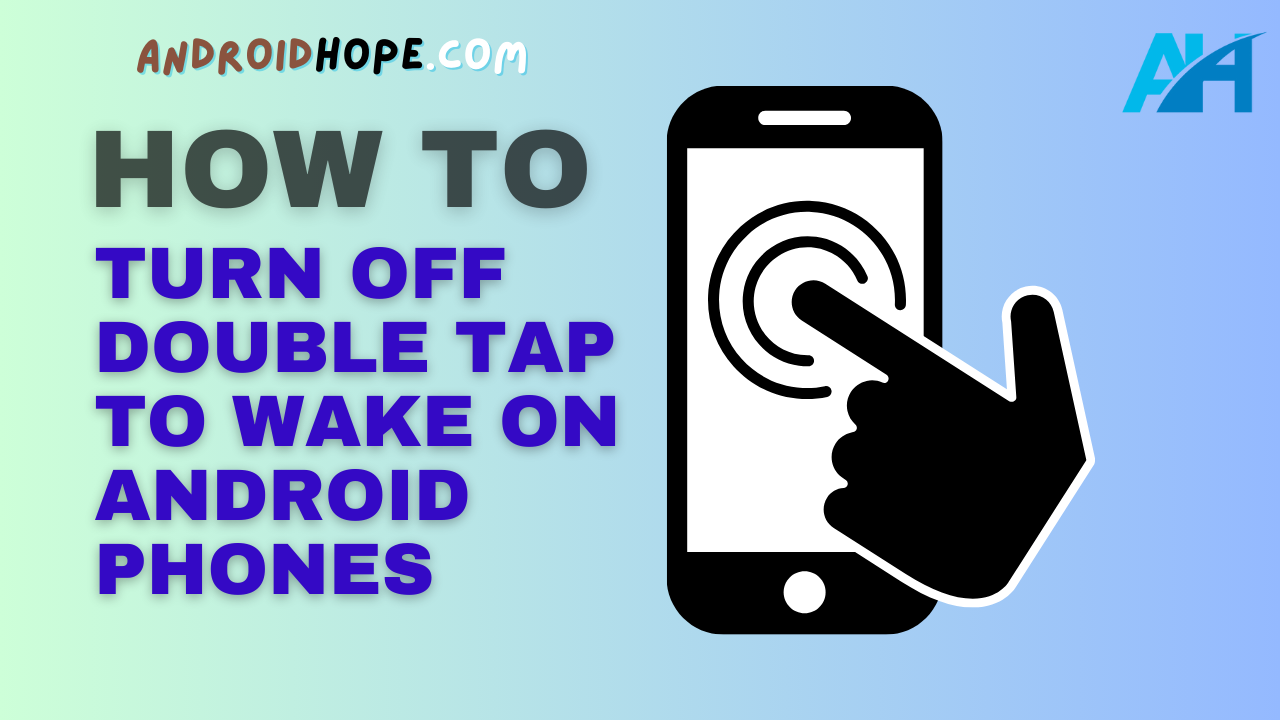Learn how to disable the double tap to wake feature on your Android phone by following this easy step-by-step guide with screenshots for popular brands like Samsung, Pixel, OnePlus, and more.
Many Android phones come with a convenient feature called “double tap to wake” which allows you to turn on the screen by simply double tapping on it.
While this can be useful, it can also lead to accidental wakes and drain your battery faster.
If you want to turn off double tap to wake on your Android device, this guide will show you exactly how to do it.
Here, we will go over the step-by-step instructions to disable double tap to wake for various popular Android brands like Samsung, Google Pixel, OnePlus, Xiaomi, Motorola, and more.
We will also provide some tips on maximizing your battery life after turning this feature off.
So read on to learn how to turn off double tap to wake on your Android smartphone or tablet!
How Double Tap to Wake Works on Android Phones
The double tap to wake feature uses your phone’s accelerometer and touch sensors to detect two quick taps on the screen, even when the display is off.
When you double-tap, it sends a signal to turn on the display and unlock the device directly to the lock screen or home screen.
This allows you to quickly wake up and access your phone without having to reach for the power button.
While convenient, keeping double tap to wake enabled can accidentally turn on your display when you don’t mean to.
It requires your touchscreen to continually monitor for screen taps using power in the background.
That’s why disabling it can help extend battery life, especially if your phone is regularly waking up when you don’t want it to.
Fortunately, turning off double tap to wake is easy on most Android phones.
Let’s look at how to do it on popular brands.
How to Turn Off Double Tap to Wake on Samsung Phones
Samsung phones have double tap to wake enabled by default.
Here are the steps to turn it off:
- Open the Settings app on your Samsung Galaxy phone.
- Tap on ‘Advanced features’.
- Now tap on ‘Motions and gestures’.
- Under Motions and gestures, toggle the switch off for ‘Double tap to wake’.
This will immediately disable the double tap to wake feature on your Samsung device.
The toggle will turn gray when disabled.
To re-enable it in the future, simply follow the same steps and toggle ‘Double tap to wake’ back on.
So in just a few taps, you can turn off double tap to wake on any Samsung Galaxy phone from the S series, Note series, A series, S20 FE, and more.
How to Disable Double Tap to Wake on Google Pixel Phones
Google Pixel phones also have double tap to wake enabled by default out of the box.
Here are the steps to turn it off:
- Open the Settings on your Pixel smartphone.
- Scroll down and tap on ‘System’.
- Now choose ‘Gestures’.
- Under Gestures, toggle the switch off for ‘Double tap to check phone’.
Toggling this switch will immediately disable double tap to wake on your Pixel 6, Pixel 5, Pixel 4a, Pixel 4, or any other Pixel model.
To re-enable it, go back to the Gestures menu and toggle ‘Double tap to check phone’ back on.
In this way, you can easily turn off double tap to wake to save battery life on your Pixel smartphone.
How to Turn Off Double Tap to Wake on OnePlus Phones
Here are the steps to disable double tap to wake on OnePlus phones like the OnePlus 10 Pro, OnePlus 9, OnePlus 8, and older models:
- Open Settings on your OnePlus phone.
- Tap on ‘Buttons & gestures’.
- Now select ‘Quick gestures’.
- Under Quick gestures, toggle the switch off for ‘Double tap to wake’.
Once you toggle this switch off, double tap to wake will be disabled on your OnePlus device.
Toggle it on again to re-enable the feature.
So in just a few quick taps, you can disable double tap to wake on your OnePlus smartphone to save battery power.
How to Disable Double Tap to Wake on Xiaomi Phones
Here are the steps to turn off double tap to wake on Xiaomi phones running MIUI:
- Open Settings on your Xiaomi phone.
- Tap on ‘Additional settings’.
- Choose ‘Gestures’.
- In Gestures, toggle the switch off for ‘Double tap to wake’.
Toggling this switch disables the feature immediately on devices like the Xiaomi Mi 11, Redmi Note 11, Poco X4 Pro, and others.
To re-enable it, go back to Gestures and toggle ‘Double tap to wake’ back on.
So in this way, you can easily turn off double tap to wake on any Xiaomi phone to extend battery life.
How to Turn Off Double Tap to Wake on Motorola Phones
On Motorola phones running Android, here are the steps to disable double tap to wake:
- Open Settings on your Motorola smartphone.
- Tap on ‘Display’.
- Now choose ‘Advanced’.
- In Advanced, toggle the switch off for ‘Double tap to wake’.
This will instantly disable double tap to wake on Motorola phones like the Moto G Stylus 5G, Moto G Power, and others.
To turn it back on, go to Advanced and toggle ‘Double tap to wake’ on again.
So in just a few taps, you can turn this feature off on your Motorola Android smartphone.
How to Turn Off Double Tap to Wake on Other Android Phones
On other Android phone brands, look for double tap to wake or double tap to turn on settings in:
- Display or Lock Screen settings to turn it off
- Advanced Features or Moto Actions
- Gestures or Quick Gestures
- Motions and Gestures
Use the search bar in Settings to find the double tap to wake option quickly.
Toggle any switch for this setting off to disable it.
If you can’t find a setting specifically for double tap to wake, your phone brand may not support disabling this feature.
Contact the phone manufacturer for assistance.
Tips to Maximize Battery Life After Disabling Double Tap to Wake
Here are some tips to maximize your Android phone’s battery life after turning off double tap to wake:
- Lower screen brightness and set it to auto-adjust – Brightness impacts the battery significantly. Keep brightness under 50% and enable auto-adjust.
- Enable dark mode – The darker pixels use less power on OLED and AMOLED screens.
- Limit screen timeout – Shorten the timeout period before your screen turns off after inactivity.
- Restrict background apps – Disable background usage for apps you don’t need running constantly.
- Turn off Always On Display – This constantly lit screen uses power, turn it off if your phone has it.
- Use Battery Saver mode – Enable Battery Saver or Power Saving mode to reduce power usage.
- Disable unused connectivity – Turn off Bluetooth, NFC, etc when not needed.
Following these best practices will help your Android phone last longer per charge after disabling double tap to wake.
Monitor your battery life over the next few charge cycles to see the impact.
Frequently Asked Questions About Disabling Double Tap to Wake
Here are answers to some commonly asked questions about turning off the double tap to wake feature on Android phones:
Will turning off the double tap to wake improve battery life?
Yes, disabling double tap to wake can improve battery life on Android phones. It prevents your display from accidentally turning on when not needed, reducing the power drain. However, the battery impact will depend on your usage habits.
Can I re-enable double tap to wake if I change my mind later?
Yes, you can re-enable double tap to wake at any time by toggling the setting back on in your phone’s gestures or advanced settings. The toggle makes it easy to disable or re-enable as needed.
Will turning off the double tap to wake affect other gestures or tap features?
No, disabling double tap to wake only affects that specific gesture. Other features like double tap to lock or always on display will still work normally. It does not impact other gestures or tap functions.
Do I need to restart my phone after toggling double tap to wake off?
No need to restart your Android phone. Disabling or enabling double tap to wake takes effect immediately after toggling the setting on or off. A phone restart is not required.
Will I stop receiving notifications if the double tap to wake is off?
No, disabling double tap to wake will not affect your notifications. You will still receive them as normal, but may have to press the power button to view the notification screen. Other options like always on display still show some notifications.
Is there a way to keep the double tap to wake but make it less sensitive?
Unfortunately, there is no sensitivity setting for double tap to wake on most Android phones. Your only options are to keep it enabled, disable it entirely, or try a third-party app if available for your device brand.
Conclusion
And that’s how to turn off double tap to wake on your Android smartphone or tablet! All of the major phone brands have easy toggle settings to disable this feature and help save battery power.
Simply dive into your gesture settings to turn the double tap to wake off when you don’t need your screen lighting up accidentally.
Use the steps outlined here for popular phone brands.
Just remember you can re-enable double tap to wake at any time if you find it useful for quickly accessing your device.
But keeping it disabled will ensure you get the most out of each charge!
Let us know if you have any other questions about controlling double tap to wake on your Android phone.
We’re happy to help!