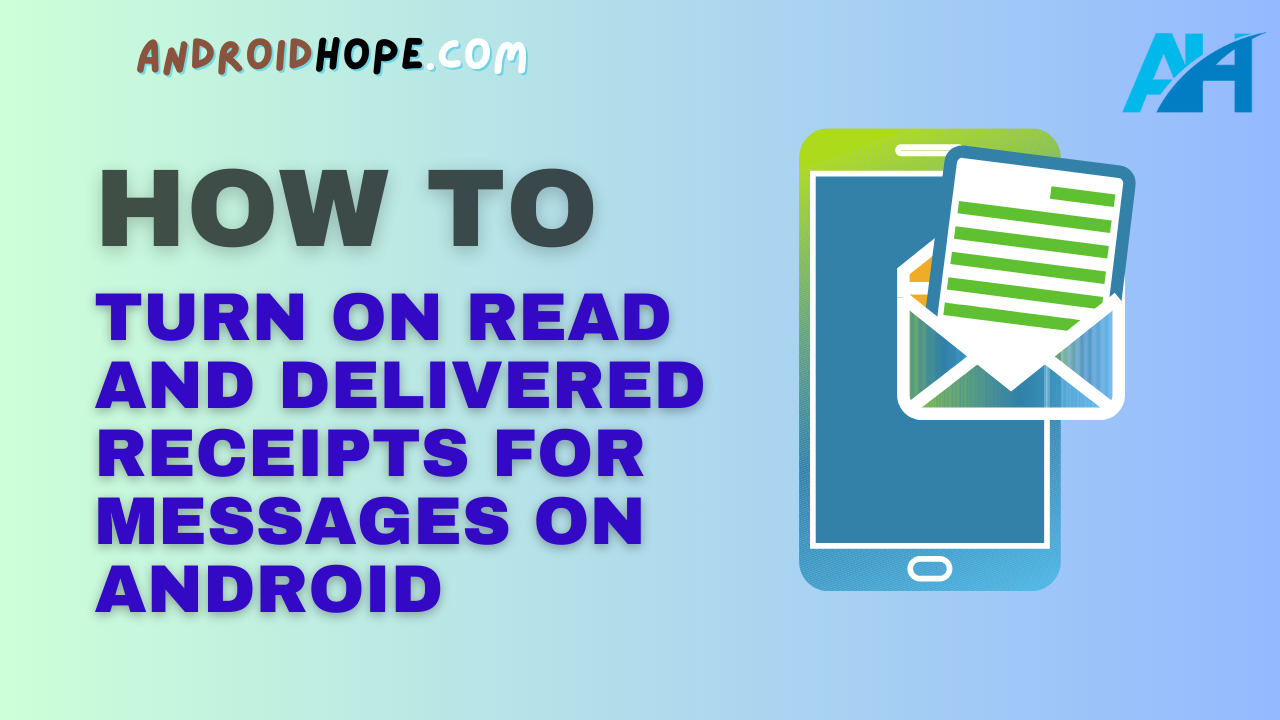Being able to see when a text message has been read or delivered can be useful.
On Android, you can easily turn on read receipts and delivery confirmations for text messages you send through the default Messages app.
This allows you to see when your message has been delivered and read.
In this detailed guide, we will discuss everything you need to know about enabling and using read receipts and delivery confirmations on Android.
We cover how it works between Android devices as well as with iPhone users.
What are Read Receipts and Delivery Confirmations?
Read receipts show when a recipient has opened and read your text message.
Once enabled, you’ll see “Read” under messages that have been read.
Delivery confirmations (also known as delivery receipts) indicate when your message has been successfully delivered to the recipient’s device.
You’ll see “Delivered” for messages that have been delivered.
Enabling these options allows you to see additional status information about your sent messages beyond just “Sent.”
This can help ensure important messages have been seen.
How to Read Receipts and Delivery Confirmations Work on Android
For read receipts and delivery confirmations to work properly, both you and the recipient need to have the features enabled.
When texting another Android user, here’s how it works:
- When you send a message, you will see “Sent.”
- Once delivered to the recipient’s device, it changes to “Delivered” on your end.
- When the recipient opens the message, their Messages app generates a read receipt and you will see “Read.”
The process works the same in reverse – you will generate read receipts when opening messages from others who have enabled delivery confirmations.
How to Read Receipts and Delivery Work Between Android and iPhone
The ability to see read receipts and delivery confirmations when texting between Android and iPhone depends on what each user has enabled:
- If you have read receipts enabled on your Android device, iPhone users will see when you’ve read their messages.
- However, iPhones do not generate read receipts that are visible to Android users. You will only ever see “Delivered” for messages sent to iPhones.
- For delivery confirmations, you will see “Delivered” for texts to iPhones as long as the iPhone user has iMessage enabled.
So in summary, Android allows read receipts and delivery confirmations to be seen by both operating systems, while iPhones only allow others to see when an iPhone user has read a message.
How to Turn on Read Receipts on Android
Enabling read receipts on your Android device is simple and only takes a few taps:
- Open the Messages app.
- Tap the three-dot menu button in the top right.
- Select Settings.
- Tap Advanced.
- Turn on the toggle for Get read receipts.
This enables read receipts for all your text conversations.
You’ll now see “Read” under messages read by your recipients who also have read receipts enabled.
How to Turn on Delivery Confirmations on Android
Similarly, enabling delivery confirmations is done through the Messages settings:
- Open the Messages app and tap the three-dot menu.
- Select Settings.
- Tap Advanced.
- Turn on the toggle for Get Delivery Reports.
With this enabled, you’ll always see “Delivered” after your messages have reached the recipient’s phone.
Things to Keep in Mind About Read Receipts and Delivery Confirmations
Here are some important points to remember when using read receipts and delivery confirmations:
- They only work when both parties have the features enabled. If a recipient doesn’t have it turned on, you won’t see the read or delivery status.
- For group messages, you will only see the status for those recipients with read receipts enabled. The status won’t display until everyone in the group with the setting enabled has read the message.
- Read receipts show the time the message text was displayed, not when attachments like photos were opened.
- There can be a delay before the status changes from Delivered to Read after the recipient opens the message.
- If you’d rather not have read receipts enabled for certain conversations, you can turn them off for individual chats.
- Read receipts are not definitive proof a person read the message. It’s possible they opened it accidentally or read the preview.
- Network issues can occasionally cause incorrect status. A message showing as Delivered may have failed to be delivered.
- On iPhone, users can manually send read receipts. So an iPhone user can make it appear they’ve read a message even if they haven’t opened it.
- For confidential conversations, having read receipts enabled can be undesirable. Turn them off if you don’t want others to know when you’ve read their messages.
Overall, both read receipts and delivery confirmation provide useful insight into your messages.
But keep in mind they are not 100% definitive guarantees of message status.
Common Questions about Read Receipts and Delivery Confirmations on Android
Here are answers to some frequently asked questions about using read receipts and delivery confirmations on Android:
How do I turn off read receipts for specific conversations?
Open the conversation, tap the name at the top, and select Turn off read receipts. This disables it for just that chat.
Can I see if someone is typing a reply?
The Messages app doesn’t have typing indicators. Some third-party messaging apps do have this feature.
Are read receipts automatic?
Read receipts are generated automatically when the recipient opens your message with the setting enabled. The Android user does not manually send them.
Can I see when someone is replying?
There is no feature to see that a reply is being composed. You only see status changes when the message is sent and after it’s read.
Do read receipts work in group chats?
In group chats, you’ll see read receipts from participants who have it enabled after every member has read the message.
Can I see when someone screenshots my message?
Unlike Instagram, there is no way to detect if someone takes a screenshot in the Messages app. Your messages could be screenshotted without your knowledge.
Why don’t my messages update from Delivered to Read?
If messages stay stuck on Delivered, the recipient likely has read receipts disabled. Or there may be a connectivity issue delaying the status change.
Can I see if an Android user read my message without it saying Read?
Unless your message says Read, there is no definitive way to confirm it was seen. The Delivered status only confirms delivery, not viewing.
Will turning off read receipts remove the ‘Read’ tag from previous messages?
No, disabling read receipts will only stop status updates for future messages. Previous read indicators remain visible.
How long do messages show Delivered before changing to Read?
There is no set time – the status change depends on when the recipient opens the message. It’s usually within a few minutes but could take longer.
Conclusion
Knowing when a text message has been delivered and read can be extremely useful.
Fortunately Android makes it easy to enable these options.
Both read receipts and delivery confirmations provide added insight into your conversations when texting other Android users.
While functionality is more limited with iPhone recipients, you’ll at least see when your messages are delivered.
Keep in mind that while these features provide helpful indicators, they don’t necessarily prove a message was actually read or even successfully delivered.
However, when used properly read receipts and delivery confirmations are an invaluable messaging tool on every Android device.