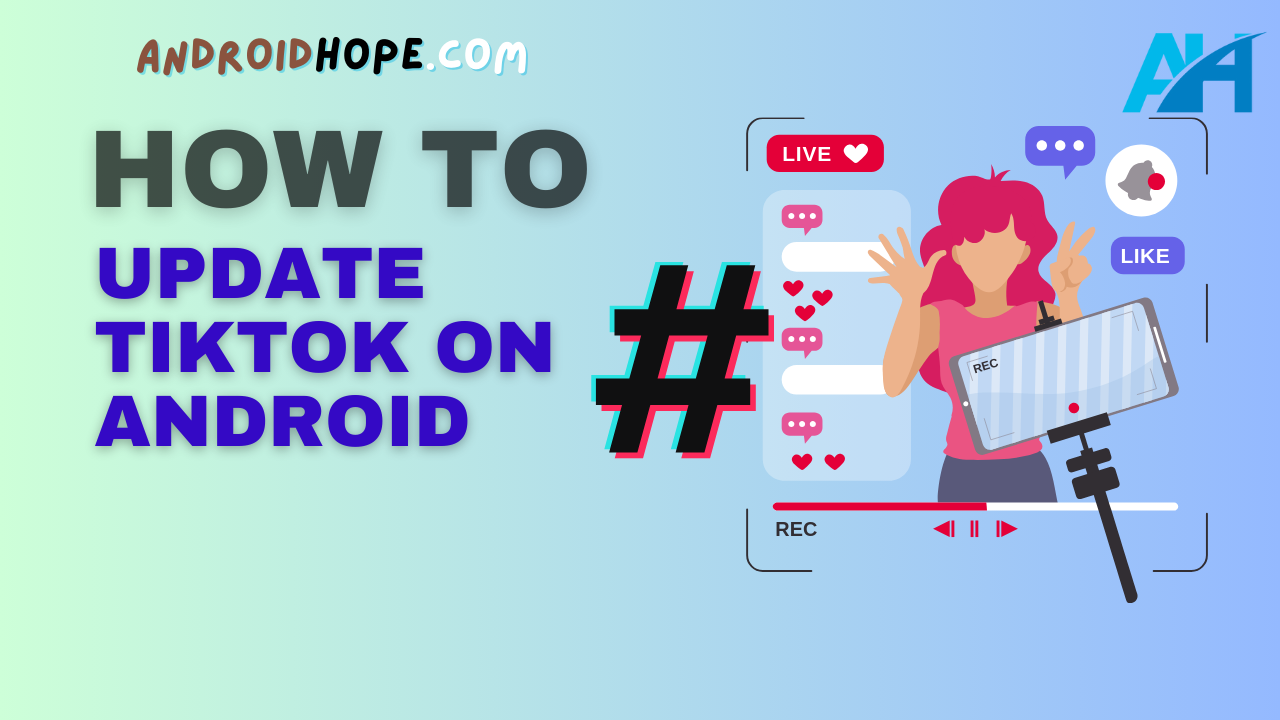TikTok has become one of the most popular social media apps, with over 1 billion monthly active users worldwide.
The app is best known for its short-form videos that showcase a wide range of content from dance challenges to comedy sketches and more.
As with any app, TikTok is continually releasing new versions and updates to fix bugs, introduce new features, and improve performance.
It’s important to keep TikTok updated on your Android device so you can enjoy the latest features.
An outdated version may have bugs or security flaws.
In this complete guide, we will discuss multiple methods to update TikTok on your Android device.
We will also provide tips to troubleshoot update issues and answer some frequently asked questions about updating TikTok.
How to Force Update TikTok via the Google Play Store
The easiest way to update TikTok is via the Google Play Store, as the app will automatically update when a new version is available.
Here are the steps:
- Open the Play Store app on your Android.
- Tap on the profile icon in the top right corner.
- Select “Manage apps & device” and then “Manage”.
- Under “Updates available”, check if TikTok has an update.
- If it does, tap “Update” next to TikTok to update to the latest version.
- The update will now download and install automatically.
If you don’t see the update under “Updates available”, follow these steps to force it:
- Tap on the search bar at the top of the Play Store app.
- Search for “TikTok” and open the TikTok app page.
- Tap the “Update” button to update to the newest version.
- If you still don’t see the update button, tap the 3-dot menu on the top-right and select “Uninstall”.
- Then go back to the TikTok app page and tap “Install” to reinstall TikTok. This will install the latest version.
Updating TikTok via the Play Store ensures you get the official version from the developer.
It also automatically applies future updates.
However, the Play Store may not always show the latest update immediately.
In that case, you can try updating via APK.
How to Update TikTok via APK Download
APK refers to the Android application package file format used to distribute apps outside of the Google Play Store.
You can download and install APK files directly on your device.
Here are the steps to update TikTok using the APK:
- Go to apkmirror.com and search for “TikTok”.
- Download the latest TikTok APK from the site.
- Before installing, go to your device settings > apps and clear data and cache for the TikTok app.
- Navigate to the APK you downloaded on your device and tap on it to begin installation.
- Accept the app permissions to complete installation.
- Open TikTok – you will now see it has updated to the latest version from the APK file.
When downloading APKs, always ensure you download from a trusted site like APKMirror.
Scan any APK with antivirus software before installing, as third-party APKs may contain malware.
Also, APK updates will not install automatically – you will have to repeat this process for future updates.
Uninstall and Reinstall TikTok to Update
If you’re having issues forcing an update via the Play Store or APK, you can simply uninstall and reinstall TikTok:
- Go to your Android settings > apps.
- Tap on TikTok and select “Uninstall”.
- Confirm to uninstall TikTok. This will remove the current version you have.
- Open the Play Store and search for “TikTok”.
- Tap “Install” to reinstall TikTok.
- The latest version will now be freshly installed from the Play Store.
While this may seem tedious, it guarantees that the most up-to-date version from the Play Store will be installed.
It essentially forces your device to grab the newest update.
Use a VPN to Update TikTok
In some cases, the latest TikTok update may only roll out in certain countries first before expanding to other regions.
You can use a VPN service to change your location and “trick” the Play Store into thinking you’re in a country where the update is already available.
Here’s how:
- Download and install a reliable VPN app if you don’t have one.
- Connect to a server in a country that has the TikTok update rolled out, like the United States.
- Once connected, open the Play Store and search for TikTok.
- You should now see the Update button if the latest version is available in that country.
- Tap Update to download and install the newest TikTok release.
The key is choosing a server location that already has the rollout.
Be patient and try different locations to see if you can force the update.
Troubleshooting Tips
If you’re having issues getting TikTok to update on your Android device, here are some troubleshooting tips:
- Check that your device is connected to a stable WiFi or mobile data network. Updating requires an internet connection.
- For Play Store updates, clear the data and cache of the Play Store app and try again.
- Reboot your Android device and try updating after the reboot.
- Make sure you have enough storage space for the update. Clear up space if needed.
- If it’s still not working, uninstall and reinstall TikTok from the Play Store.
- Try using a VPN in case the update has not rolled out in your country yet.
- As a last resort, perform a factory reset on your device – this wipes TikTok and ensures a clean install.
Following these tips should help troubleshoot and fix most update issues.
If problems persist, contact TikTok or Google support.
Frequently Asked Questions
Here are answers to some common questions about updating TikTok on Android devices:
Why does TikTok need to be updated?
TikTok regularly releases updates to introduce new features, fix bugs and performance issues, and improve general usability. Updates also provide important security patches. Running the latest version ensures the best experience.
How often does TikTok get updated?
TikTok tends to release a major update every 1-2 months on average. However, bug fix updates or small feature additions may come more frequently. It’s a good idea to keep auto-updates enabled.
Will I lose my data if I update TikTok?
Generally, no. Updating via the Play Store or APK simply installs the latest version over your existing one while retaining all settings and information. However, if you uninstall and reinstall, data will be deleted.
Does TikTok notify me about new updates?
If you have auto-updates enabled in the Play Store, you will be notified when an update starts installing. TikTok itself does not have an in-app update notification system. Check the Play Store or APK sites regularly.
How big are TikTok updates?
Update sizes range from 25MB to 100+MB, depending on how major the changes are. For comparison, the TikTok app itself is about 100MB. Bug fixes are usually smaller updates while major new versions tend to be larger downloads.
Will I lose my draft videos if I update them?
No, your draft videos are saved locally on your device and will not be affected by updating TikTok. You will not lose any drafts or in-progress videos.
Can I revert to a previous TikTok version if I don’t like the update?
Unfortunately, there is no official way to revert to an older version after updating. You will have to wait for TikTok to push fixes or a newer update if you do not like the changes in the latest one.
Conclusion
Updating apps regularly is an important part of keeping your Android device secure and running smoothly.
Following this guide, you should now understand the various methods to update TikTok, from using the Google Play Store and APK downloads to uninstalling and reinstalling the app.
Keep TikTok updated to enjoy the latest features and improvements as soon as they are released.
Don’t forget to enable auto-updates for convenience.
If you face any issues getting TikTok to update, try the troubleshooting tips outlined in this article.
Staying updated ensures you have the best experience using one of the world’s most popular social media apps.