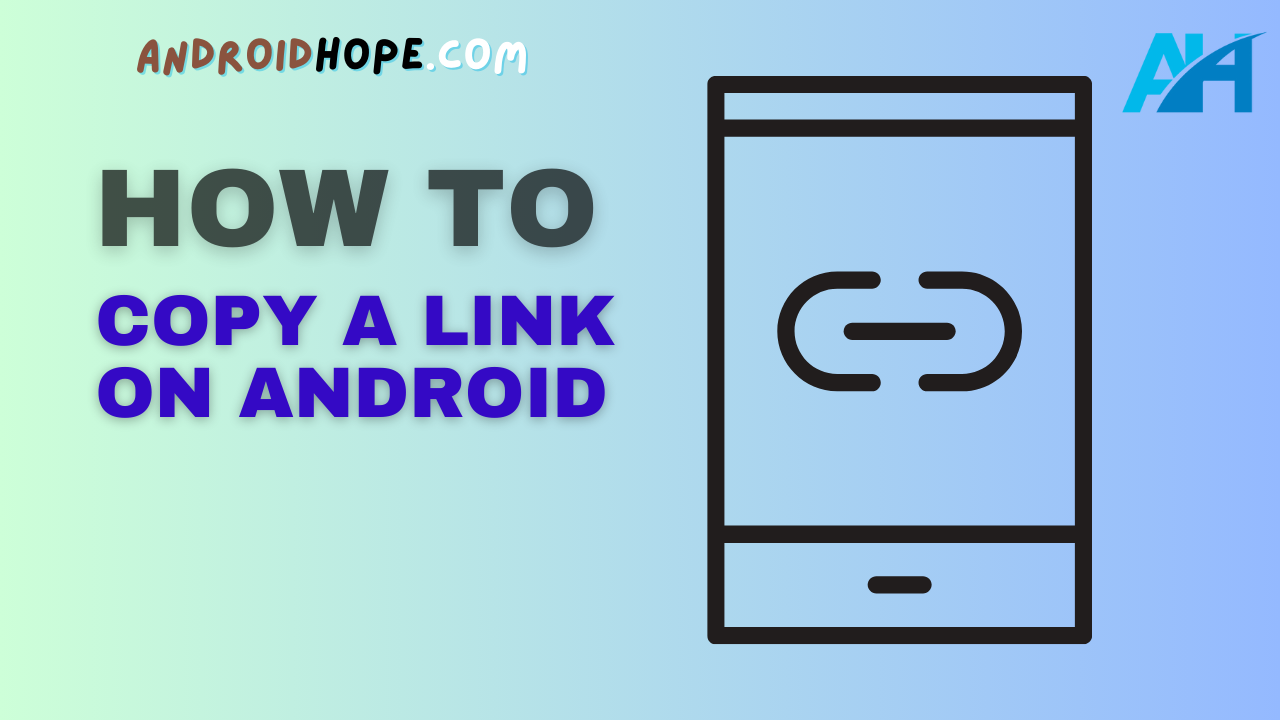Copying and sharing links on your Android device is easy once you know the steps.
In this guide, we’ll walk through all the possible ways to copy a link on Android.
After years of experience writing about Android, I’ll explain the pros and cons of each method so you can quickly share links through messages, emails, and social media.
Copying links on an Android phone or tablet allows you to easily share web pages, articles, products, and more with friends, family, and followers.
Whether you want to text a link to Mom, email an interesting article to a coworker, or share a cool product on Facebook, knowing how to quickly copy and paste URLs is essential.
With step-by-step instructions, clear screenshots, and my years of Android writing experience, you’ll learn the easiest ways to copy and share links on your device.
Let’s get started!
Copying Links from Chrome and Other Browsers
The most common way to copy a link on Android is directly from the browser.
Whether you use Chrome, Firefox, Microsoft Edge, or another option, the steps are straightforward:
Copy the Link Address in Chrome
- Open the Chrome app and navigate to the webpage you want to share.
- Tap and hold your finger on the link you want to copy.
- This can be the link in the search bar or any link in the content.
- Select “Copy link address” from the pop-up menu.
- The full URL is now saved to your clipboard, ready to paste.
Chrome Link Copying Tips
- Make sure to press and hold on to the link text itself, not just blank areas around it.
- To copy the page’s title with the link, tap and hold then select “Copy link text” instead of just the address.
- You can also tap the three dots menu > Share to bring up sharing options, then copy the link from there.
Copy Link from Firefox, Edge, and Others
The process is the same in any Android browser:
- Tap and hold on to the desired link text.
- Choose “Copy link address” or similar from the menu.
- The URL will be copied to your clipboard.
Now you can paste the link into a message, email, social media post, or anywhere else.
Next, I’ll cover copying links from within Android apps.
Link Copying from Apps like YouTube, Google News, and More
Beyond web browsers, you can copy and share links from most apps on your Android device.
Whether it’s a YouTube video or an interesting news article, here are the most common options:
Copy YouTube Video Links
- Open the YouTube app and start playing the video you want to share.
- Tap the Share button below the video title.
- Tap “Copy link”.
- The YouTube video URL is copied for sharing.
Copy Links from Google News
- Open the Google News app and select an article.
- Scroll down and tap the Share button.
- Choose “Copy link”.
- The news article link is now ready for pasting.
Copy Product Links from Amazon
- Find the product in the Amazon app and go to its details page.
- Tap the Share button near the top.
- Select “Copy link” or “Copy shareable link”.
- The Amazon product link is copied for sharing.
Copy Links from Social Media Apps
The process is the same for apps like Facebook, Twitter, Instagram, Reddit and more:
- Go to the post, news story, or content you want to share.
- Tap the Share button or icon.
- Choose “Copy link” from the menu.
- The social media link is copied for distribution.
These steps should work in most apps with share functionality.
Now let’s go over pasting those links once you’ve copied them.
Pasting Copied Links for Sharing
Once you’ve copied a link on Android, you’ll want to share it somehow.
Here are the common options for cleanly pasting links:
Paste Links into Text Messages
- Copy the desired link as outlined above.
- Open your messaging app and begin a new conversation.
- Tap where you want to paste the link.
- Tap and hold to bring up the Paste menu.
- Tap Paste to insert the full link.
Paste Links into Emails
- Follow the same copy process from any app or browser.
- Compose a new email in your mail app.
- Tap and hold in the email body to bring up the Paste menu.
- Tap Paste to insert the copied link.
Paste Links on Social Media
The steps are essentially the same when sharing links on networks like Facebook, Twitter, etc:
- Copy the link you want to share.
- Create a new post in the social media app.
- Tap and hold then hit Paste to insert the link.
Paste Links into Documents/Notes
To save copied links for personal reference:
- Copy the link as desired.
- Open your documents or notes app.
- Tap and hold then select Paste to insert the URL.
By following the same paste process, you can easily distribute links through just about any messaging app, email provider, social network, or notes system.
Now that you know how to quickly copy and paste links on Android, let’s go over some tips for troubleshooting issues.
Troubleshooting: When Copied Links Don’t Work
Sometimes a copied link may not work correctly when you go to share it.
Here are some common reasons and fixes:
- Incorrect link – Make sure you copied the right URL by going back and recopying it if needed.
- Incorrect paste – When pasting into messages or social posts, be sure to use the Paste menu and not just type the link manually. This prevents errors.
- App permissions – Check that the app you’re sharing from has permission to access and share clipboard content. Grant permission if prompted.
- Extra spaces – Pasting into documents can sometimes add extra spaces. Delete any extra spaces around the pasted link before sharing.
- Old link – If a copied link no longer works, the content may have been removed. Try to recopy and share the URL again.
- Character limits – Social networks and messages have link character limits. Shorten links if needed via bit.ly or other services.
Following the proper copy, paste, and troubleshooting steps will ensure your links work when shared on Android.
Conclusion
Copying and sharing links easily makes Android such a connected platform.
Whether you want to text a friend an interesting article or share cool products on social media, following this guide will turn you into a pro.
To recap, you can copy links from:
- Browsers like Chrome by tapping and holding on the link itself.
- Apps like YouTube, Google News, Amazon, and more through share menus.
- Paste links using the standard process into messages, emails, documents, and social media posts.
- Troubleshoot issues by checking link accuracy, permissions, extra spaces, and character limits.
With these handy tips, you’ll master link sharing on Android in no time.
Saving and sending links is a great way to keep your favorite content at your fingertips while connecting with contacts.
So next time you come across something worth sharing, just tap and hold, hit copy, and paste the link wherever you want.
It’s that easy with Android!