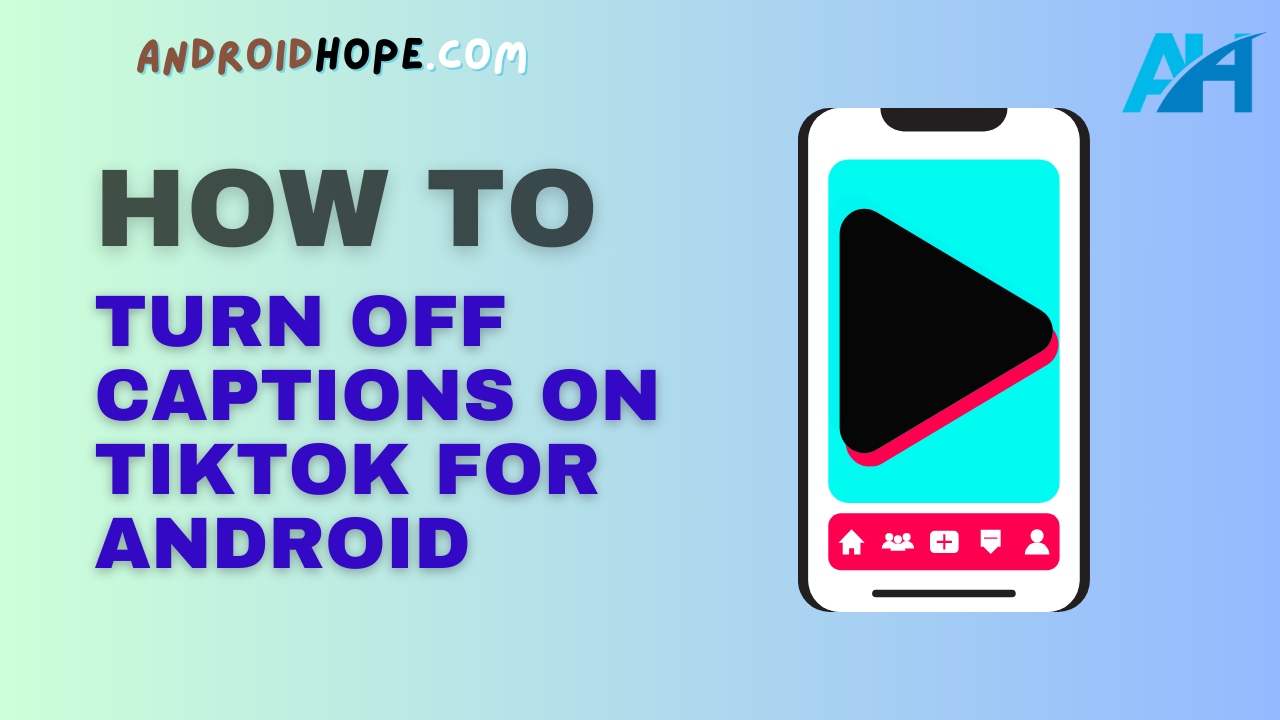TikTok has become one of the most popular social media platforms, with over 1 billion monthly active users.
The app allows users to create and share short videos, often set to music.
One of TikTok’s key features is its automatic captions, which display text on videos to describe the audio.
While this can be helpful for many, some users may want to turn off captions on TikTok for various reasons.
Fortunately, disabling captions on TikTok is easy to do on both iOS and Android devices.
This complete guide will teach you step-by-step how to turn off captions on TikTok if you are an Android user.
By the end of this guide, you will have an in-depth understanding of how to control captions on TikTok for Android, allowing you to customize your viewing experience.
Benefits of Turning Off Captions on TikTok
Here are some of the top reasons you may want to turn off captions while using TikTok:
- Avoid distraction: Captions can be distracting if you want to focus purely on the visuals of a video.
- Reduce clutter: Removing captions can declutter the screen and interface.
- Avoid spoilers: If you watch videos out of order, captions may reveal parts you didn’t want spoiled.
- Improve comedy: Comedy TikToks are best viewed without captions to deliver the most impact.
- Enhance ASMR: Captions can detract from the auditory soothing experience of ASMR videos.
- Save data/bandwidth: Turning off captions may help videos load faster and reduce data usage.
- Accessibility: Those with auditory processing disorders may comprehend videos better without captions.
So if for any reason you want to remove captions from your TikTok viewing, it’s good to know you have that option.
How to Turn Off Captions for Your Videos
If you create and upload TikTok videos, you can choose whether or not to have auto-generated captions added.
Here is how to turn off captions for videos you post:
- Tap the ‘+’ icon to open the camera and recorder.
- After recording your video, tap ‘Next’ to go to editing options.
- Tap ‘Text’ at the top of the screen.
- Under auto-generated captions, toggle the switch off next to ‘Generate captions’.
- The switch will turn gray when disabled. Your video will now be uploaded without auto-captions.
- You can still manually add text overlays and captions if desired. But TikTok will not auto-caption videos where you have disabled the setting.
This setting will stay disabled for future videos until you toggle it on again.
So you don’t have to repeatedly change it each time.
TikTok will remember your caption preferences.
Disabling Captions on Others’ Videos
If you only want to remove captions from TikTok videos created by other users, it only takes a couple of taps:
- Open the TikTok video that has captions enabled.
- Tap the captions button in the bottom right corner of the video.
- This will open a menu where the switch for captions says ‘On’.
- Tap this switch to turn captions off for that specific video.
- Captions will immediately disappear from that video. They will stay off on any repeat views.
You have to toggle captions off for each video individually.
Your settings won’t carry over to other videos in your feed or For You page videos.
But it’s an easy process to control captions on a per-video basis.
Turning Off Auto-Generated Captions Entirely
The steps above let you disable captions on your own or others’ videos one by one.
But what if you want to turn off TikTok’s auto-generated captions entirely by default?
You can make this setting change too:
- Open your TikTok profile and tap the 3-dot menu icon in the top right.
- Choose ‘Settings and privacy’ from the menu.
- Tap ‘Accessibility’ on the Settings page.
- Under the ‘Text display’ section, disable the switch for ‘Auto-generate captions’.
- Confirm your choice by tapping ‘Turn Off’.
Now TikTok will no longer add automatic captions to any videos.
You can still manually add text overlays to your videos before posting if desired.
But for others’ videos, no captions will be displayed unless the creator adds them directly.
This setting change applies globally to your TikTok account.
So you won’t have to keep adjusting captions for each video.
By default, every video will have captions disabled.
Troubleshooting Problems with Turning Off Captions
In some cases, you may still see captions even after following the steps to turn them off.
Here are some troubleshooting tips:
- Double-check that captions are disabled in your TikTok settings. Tap the 3-line menu > Settings > Accessibility to verify that auto-captioning is off.
- Close and re-open the TikTok app if captions still appear after disabling them. This will refresh the settings.
- Check if the video creator manually added text overlays. These will still display even if auto-captions are off.
- Update the TikTok app to the latest version. A buggy update could cause caption issues.
- Force stop or clear the cache/data for the TikTok app. Go to phone Settings > Apps > TikTok for these options.
- Restart your Android device if the captions still won’t go away after the above steps.
- Contact TikTok support if no solutions work. A persistent bug may require further troubleshooting by staff.
Following this advice should help fix any lingering problems with removing captions from TikTok.
Conclusion
If you prefer to watch TikTok without captions, the platform gives you full control to disable them.
Now you know how to turn off auto-generated captions on your videos before posting.
You also can easily toggle captions off for any videos from other creators.
And for a complete caption-free experience, the global setting disables captions network-wide.
While captions can be useful for many, removing them on TikTok for Android is simple when desired.
Hopefully, this guide has helped explain the step-by-step process for disabling captions on your Android device.
Now enjoy watching your favorite TikTok videos without any text overlays or distractions.